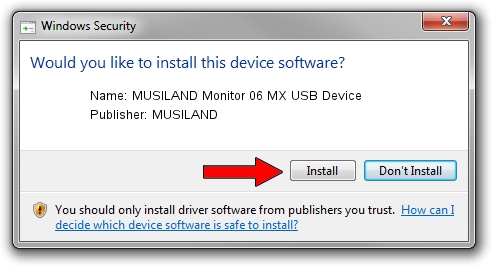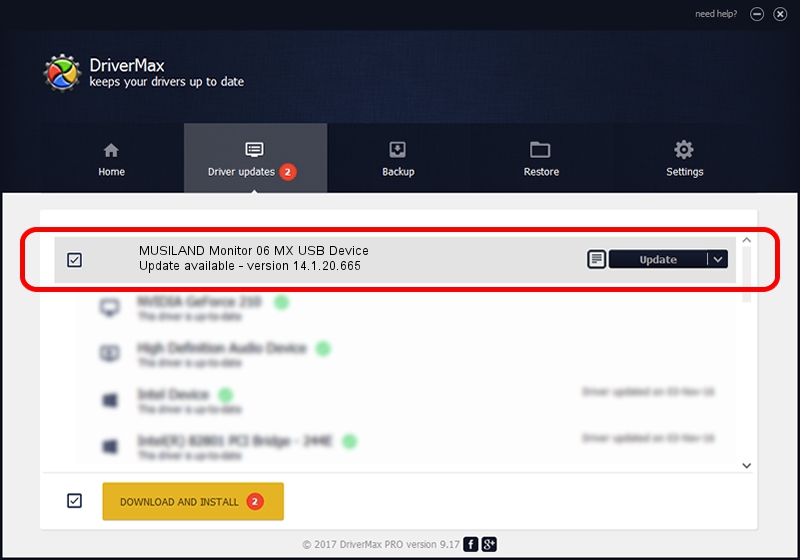Advertising seems to be blocked by your browser.
The ads help us provide this software and web site to you for free.
Please support our project by allowing our site to show ads.
Home /
Manufacturers /
MUSILAND /
MUSILAND Monitor 06 MX USB Device /
USB/VID_1FC9&PID_4635&MI_00 /
14.1.20.665 Dec 01, 2016
MUSILAND MUSILAND Monitor 06 MX USB Device - two ways of downloading and installing the driver
MUSILAND Monitor 06 MX USB Device is a USB Universal Serial Bus hardware device. The developer of this driver was MUSILAND. The hardware id of this driver is USB/VID_1FC9&PID_4635&MI_00.
1. Manually install MUSILAND MUSILAND Monitor 06 MX USB Device driver
- Download the setup file for MUSILAND MUSILAND Monitor 06 MX USB Device driver from the link below. This is the download link for the driver version 14.1.20.665 dated 2016-12-01.
- Run the driver setup file from a Windows account with administrative rights. If your User Access Control Service (UAC) is running then you will have to accept of the driver and run the setup with administrative rights.
- Go through the driver installation wizard, which should be quite straightforward. The driver installation wizard will scan your PC for compatible devices and will install the driver.
- Restart your computer and enjoy the fresh driver, as you can see it was quite smple.
Driver file size: 1765656 bytes (1.68 MB)
This driver was installed by many users and received an average rating of 4.5 stars out of 14640 votes.
This driver is fully compatible with the following versions of Windows:
- This driver works on Windows 2000 64 bits
- This driver works on Windows Server 2003 64 bits
- This driver works on Windows XP 64 bits
- This driver works on Windows Vista 64 bits
- This driver works on Windows 7 64 bits
- This driver works on Windows 8 64 bits
- This driver works on Windows 8.1 64 bits
- This driver works on Windows 10 64 bits
- This driver works on Windows 11 64 bits
2. Installing the MUSILAND MUSILAND Monitor 06 MX USB Device driver using DriverMax: the easy way
The most important advantage of using DriverMax is that it will install the driver for you in just a few seconds and it will keep each driver up to date. How can you install a driver with DriverMax? Let's follow a few steps!
- Start DriverMax and press on the yellow button that says ~SCAN FOR DRIVER UPDATES NOW~. Wait for DriverMax to analyze each driver on your computer.
- Take a look at the list of detected driver updates. Scroll the list down until you locate the MUSILAND MUSILAND Monitor 06 MX USB Device driver. Click the Update button.
- Enjoy using the updated driver! :)

May 31 2024 10:56PM / Written by Daniel Statescu for DriverMax
follow @DanielStatescu