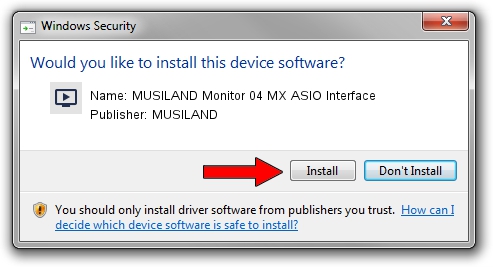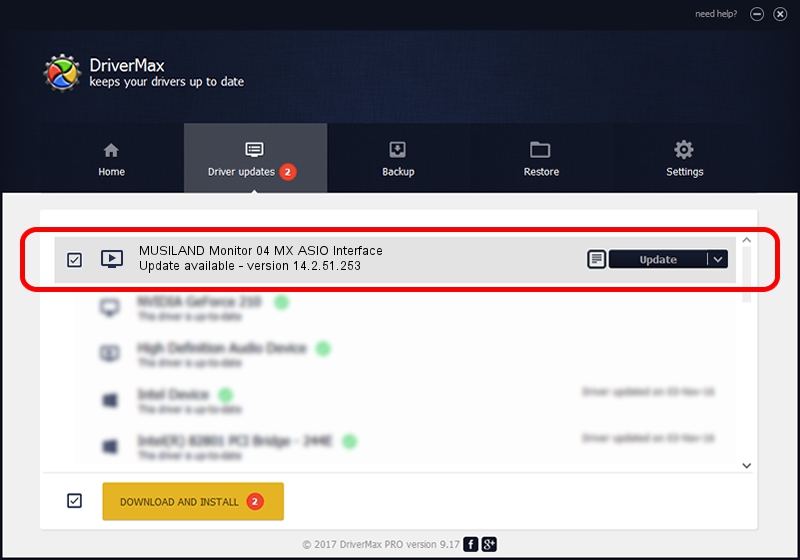Advertising seems to be blocked by your browser.
The ads help us provide this software and web site to you for free.
Please support our project by allowing our site to show ads.
Home /
Manufacturers /
MUSILAND /
MUSILAND Monitor 04 MX ASIO Interface /
USB/VID_1FC9&PID_4435&MI_03 /
14.2.51.253 Dec 01, 2016
Download and install MUSILAND MUSILAND Monitor 04 MX ASIO Interface driver
MUSILAND Monitor 04 MX ASIO Interface is a MEDIA device. This Windows driver was developed by MUSILAND. The hardware id of this driver is USB/VID_1FC9&PID_4435&MI_03.
1. MUSILAND MUSILAND Monitor 04 MX ASIO Interface driver - how to install it manually
- Download the setup file for MUSILAND MUSILAND Monitor 04 MX ASIO Interface driver from the link below. This download link is for the driver version 14.2.51.253 dated 2016-12-01.
- Run the driver installation file from a Windows account with the highest privileges (rights). If your UAC (User Access Control) is enabled then you will have to confirm the installation of the driver and run the setup with administrative rights.
- Go through the driver setup wizard, which should be quite easy to follow. The driver setup wizard will scan your PC for compatible devices and will install the driver.
- Restart your computer and enjoy the fresh driver, as you can see it was quite smple.
Download size of the driver: 1704918 bytes (1.63 MB)
This driver was installed by many users and received an average rating of 4.3 stars out of 14365 votes.
This driver is fully compatible with the following versions of Windows:
- This driver works on Windows 2000 64 bits
- This driver works on Windows Server 2003 64 bits
- This driver works on Windows XP 64 bits
- This driver works on Windows Vista 64 bits
- This driver works on Windows 7 64 bits
- This driver works on Windows 8 64 bits
- This driver works on Windows 8.1 64 bits
- This driver works on Windows 10 64 bits
- This driver works on Windows 11 64 bits
2. How to install MUSILAND MUSILAND Monitor 04 MX ASIO Interface driver using DriverMax
The most important advantage of using DriverMax is that it will setup the driver for you in just a few seconds and it will keep each driver up to date. How can you install a driver with DriverMax? Let's see!
- Start DriverMax and press on the yellow button that says ~SCAN FOR DRIVER UPDATES NOW~. Wait for DriverMax to scan and analyze each driver on your computer.
- Take a look at the list of driver updates. Scroll the list down until you locate the MUSILAND MUSILAND Monitor 04 MX ASIO Interface driver. Click the Update button.
- Finished installing the driver!

May 31 2024 11:00PM / Written by Andreea Kartman for DriverMax
follow @DeeaKartman