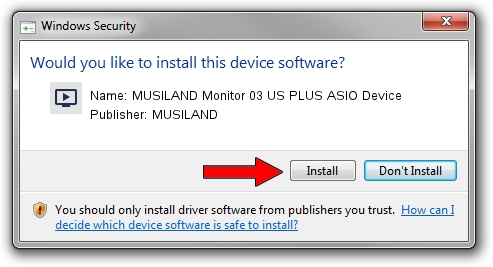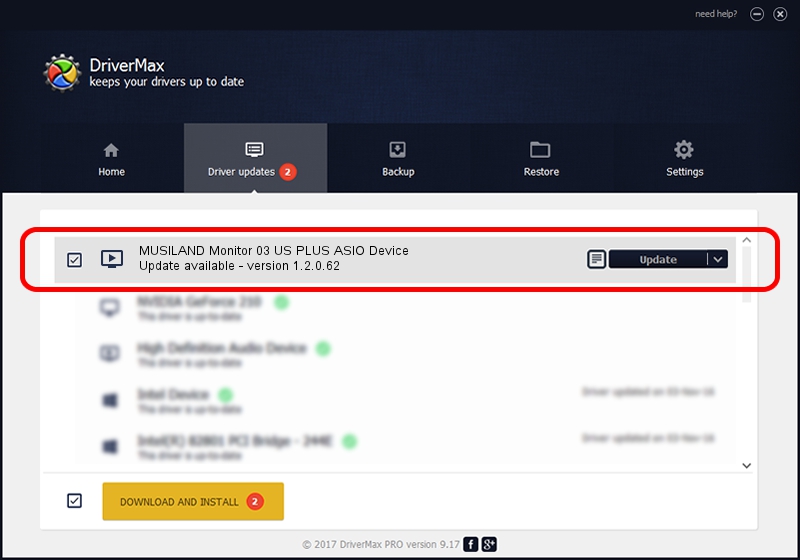Advertising seems to be blocked by your browser.
The ads help us provide this software and web site to you for free.
Please support our project by allowing our site to show ads.
Home /
Manufacturers /
MUSILAND /
MUSILAND Monitor 03 US PLUS ASIO Device /
USB/VID_04B4&PID_5435&MI_03 /
1.2.0.62 Sep 11, 2017
Driver for MUSILAND MUSILAND Monitor 03 US PLUS ASIO Device - downloading and installing it
MUSILAND Monitor 03 US PLUS ASIO Device is a MEDIA hardware device. This driver was developed by MUSILAND. USB/VID_04B4&PID_5435&MI_03 is the matching hardware id of this device.
1. How to manually install MUSILAND MUSILAND Monitor 03 US PLUS ASIO Device driver
- Download the setup file for MUSILAND MUSILAND Monitor 03 US PLUS ASIO Device driver from the link below. This download link is for the driver version 1.2.0.62 dated 2017-09-11.
- Run the driver setup file from a Windows account with administrative rights. If your User Access Control (UAC) is running then you will have to accept of the driver and run the setup with administrative rights.
- Follow the driver installation wizard, which should be pretty easy to follow. The driver installation wizard will scan your PC for compatible devices and will install the driver.
- Shutdown and restart your computer and enjoy the updated driver, it is as simple as that.
The file size of this driver is 1770741 bytes (1.69 MB)
This driver received an average rating of 4.7 stars out of 20320 votes.
This driver will work for the following versions of Windows:
- This driver works on Windows 2000 64 bits
- This driver works on Windows Server 2003 64 bits
- This driver works on Windows XP 64 bits
- This driver works on Windows Vista 64 bits
- This driver works on Windows 7 64 bits
- This driver works on Windows 8 64 bits
- This driver works on Windows 8.1 64 bits
- This driver works on Windows 10 64 bits
- This driver works on Windows 11 64 bits
2. The easy way: using DriverMax to install MUSILAND MUSILAND Monitor 03 US PLUS ASIO Device driver
The advantage of using DriverMax is that it will setup the driver for you in the easiest possible way and it will keep each driver up to date. How can you install a driver using DriverMax? Let's take a look!
- Open DriverMax and push on the yellow button named ~SCAN FOR DRIVER UPDATES NOW~. Wait for DriverMax to scan and analyze each driver on your PC.
- Take a look at the list of driver updates. Search the list until you find the MUSILAND MUSILAND Monitor 03 US PLUS ASIO Device driver. Click on Update.
- That's all, the driver is now installed!

Aug 1 2024 3:30PM / Written by Dan Armano for DriverMax
follow @danarm