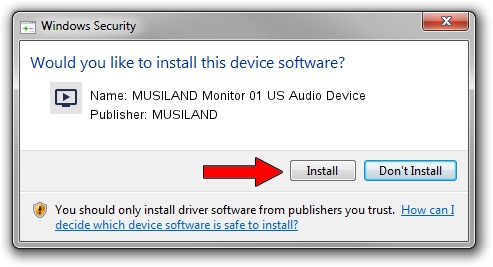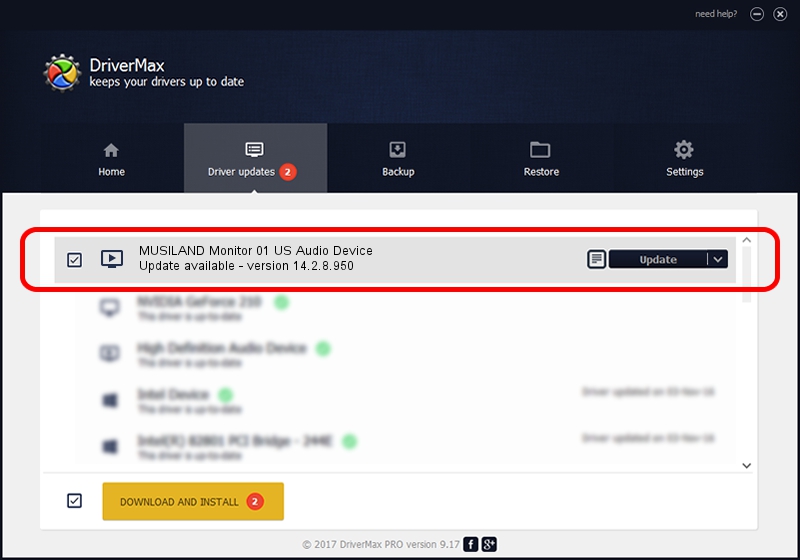Advertising seems to be blocked by your browser.
The ads help us provide this software and web site to you for free.
Please support our project by allowing our site to show ads.
Home /
Manufacturers /
MUSILAND /
MUSILAND Monitor 01 US Audio Device /
MUAUDIO/VID_04B4&PID_5135 /
14.2.8.950 Dec 01, 2016
MUSILAND MUSILAND Monitor 01 US Audio Device - two ways of downloading and installing the driver
MUSILAND Monitor 01 US Audio Device is a MEDIA device. The Windows version of this driver was developed by MUSILAND. The hardware id of this driver is MUAUDIO/VID_04B4&PID_5135.
1. How to manually install MUSILAND MUSILAND Monitor 01 US Audio Device driver
- You can download from the link below the driver installer file for the MUSILAND MUSILAND Monitor 01 US Audio Device driver. The archive contains version 14.2.8.950 dated 2016-12-01 of the driver.
- Start the driver installer file from a user account with administrative rights. If your User Access Control (UAC) is enabled please confirm the installation of the driver and run the setup with administrative rights.
- Follow the driver setup wizard, which will guide you; it should be pretty easy to follow. The driver setup wizard will analyze your PC and will install the right driver.
- When the operation finishes restart your computer in order to use the updated driver. It is as simple as that to install a Windows driver!
The file size of this driver is 60907 bytes (59.48 KB)
This driver received an average rating of 4.1 stars out of 14208 votes.
This driver was released for the following versions of Windows:
- This driver works on Windows 2000 64 bits
- This driver works on Windows Server 2003 64 bits
- This driver works on Windows XP 64 bits
- This driver works on Windows Vista 64 bits
- This driver works on Windows 7 64 bits
- This driver works on Windows 8 64 bits
- This driver works on Windows 8.1 64 bits
- This driver works on Windows 10 64 bits
- This driver works on Windows 11 64 bits
2. Installing the MUSILAND MUSILAND Monitor 01 US Audio Device driver using DriverMax: the easy way
The most important advantage of using DriverMax is that it will setup the driver for you in just a few seconds and it will keep each driver up to date. How can you install a driver using DriverMax? Let's follow a few steps!
- Open DriverMax and click on the yellow button that says ~SCAN FOR DRIVER UPDATES NOW~. Wait for DriverMax to scan and analyze each driver on your computer.
- Take a look at the list of detected driver updates. Search the list until you find the MUSILAND MUSILAND Monitor 01 US Audio Device driver. Click on Update.
- Enjoy using the updated driver! :)

May 31 2024 11:03PM / Written by Daniel Statescu for DriverMax
follow @DanielStatescu