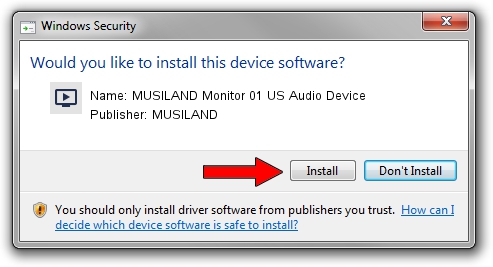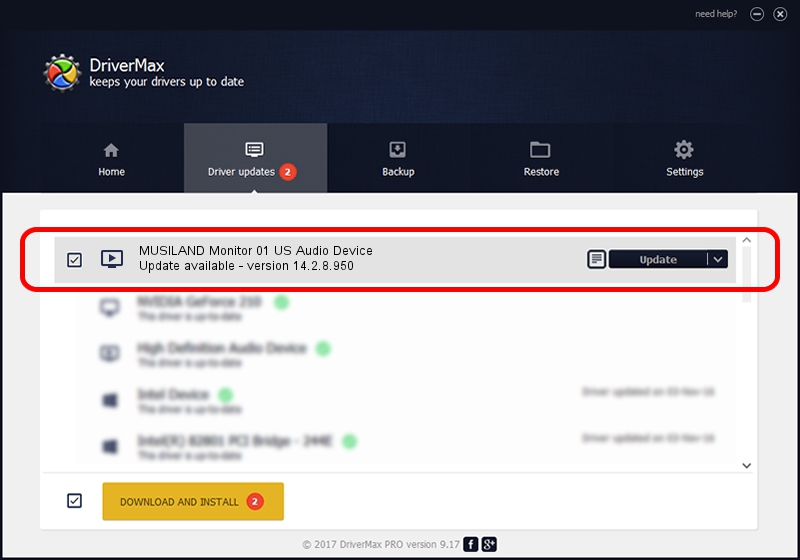Advertising seems to be blocked by your browser.
The ads help us provide this software and web site to you for free.
Please support our project by allowing our site to show ads.
Home /
Manufacturers /
MUSILAND /
MUSILAND Monitor 01 US Audio Device /
MUAUDIO/VID_04B4&PID_4135 /
14.2.8.950 Dec 01, 2016
MUSILAND MUSILAND Monitor 01 US Audio Device how to download and install the driver
MUSILAND Monitor 01 US Audio Device is a MEDIA device. This driver was developed by MUSILAND. The hardware id of this driver is MUAUDIO/VID_04B4&PID_4135; this string has to match your hardware.
1. MUSILAND MUSILAND Monitor 01 US Audio Device - install the driver manually
- Download the driver setup file for MUSILAND MUSILAND Monitor 01 US Audio Device driver from the location below. This is the download link for the driver version 14.2.8.950 dated 2016-12-01.
- Start the driver setup file from a Windows account with the highest privileges (rights). If your User Access Control Service (UAC) is enabled then you will have to confirm the installation of the driver and run the setup with administrative rights.
- Follow the driver installation wizard, which should be quite straightforward. The driver installation wizard will scan your PC for compatible devices and will install the driver.
- Restart your PC and enjoy the new driver, as you can see it was quite smple.
Driver file size: 60907 bytes (59.48 KB)
This driver received an average rating of 4.4 stars out of 14305 votes.
This driver will work for the following versions of Windows:
- This driver works on Windows 2000 64 bits
- This driver works on Windows Server 2003 64 bits
- This driver works on Windows XP 64 bits
- This driver works on Windows Vista 64 bits
- This driver works on Windows 7 64 bits
- This driver works on Windows 8 64 bits
- This driver works on Windows 8.1 64 bits
- This driver works on Windows 10 64 bits
- This driver works on Windows 11 64 bits
2. Installing the MUSILAND MUSILAND Monitor 01 US Audio Device driver using DriverMax: the easy way
The advantage of using DriverMax is that it will setup the driver for you in the easiest possible way and it will keep each driver up to date. How easy can you install a driver with DriverMax? Let's follow a few steps!
- Start DriverMax and click on the yellow button that says ~SCAN FOR DRIVER UPDATES NOW~. Wait for DriverMax to scan and analyze each driver on your computer.
- Take a look at the list of detected driver updates. Scroll the list down until you find the MUSILAND MUSILAND Monitor 01 US Audio Device driver. Click on Update.
- Finished installing the driver!

May 31 2024 11:02PM / Written by Daniel Statescu for DriverMax
follow @DanielStatescu