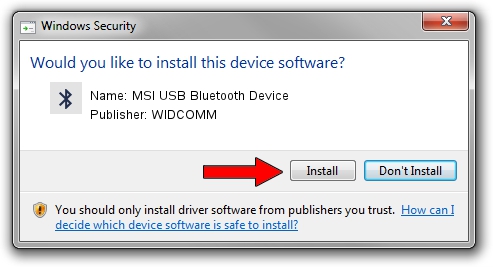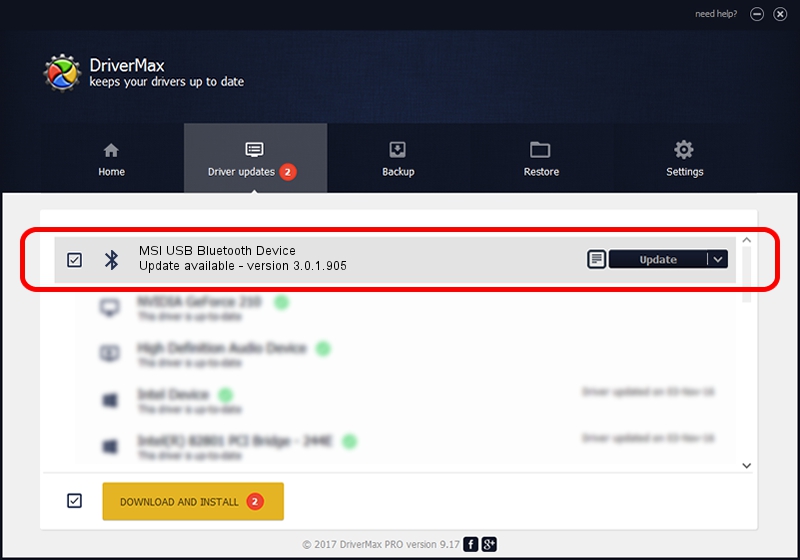Advertising seems to be blocked by your browser.
The ads help us provide this software and web site to you for free.
Please support our project by allowing our site to show ads.
Home /
Manufacturers /
WIDCOMM /
MSI USB Bluetooth Device /
USB/VID_0DB0&PID_697A /
3.0.1.905 Jun 02, 2004
WIDCOMM MSI USB Bluetooth Device driver download and installation
MSI USB Bluetooth Device is a Bluetooth for Windows hardware device. The developer of this driver was WIDCOMM. The hardware id of this driver is USB/VID_0DB0&PID_697A.
1. WIDCOMM MSI USB Bluetooth Device driver - how to install it manually
- Download the setup file for WIDCOMM MSI USB Bluetooth Device driver from the location below. This is the download link for the driver version 3.0.1.905 released on 2004-06-02.
- Start the driver setup file from a Windows account with the highest privileges (rights). If your User Access Control Service (UAC) is started then you will have to accept of the driver and run the setup with administrative rights.
- Go through the driver installation wizard, which should be pretty straightforward. The driver installation wizard will analyze your PC for compatible devices and will install the driver.
- Restart your PC and enjoy the new driver, as you can see it was quite smple.
File size of the driver: 63047 bytes (61.57 KB)
This driver received an average rating of 3.5 stars out of 84667 votes.
This driver will work for the following versions of Windows:
- This driver works on Windows 2000 32 bits
- This driver works on Windows Server 2003 32 bits
- This driver works on Windows XP 32 bits
- This driver works on Windows Vista 32 bits
- This driver works on Windows 7 32 bits
- This driver works on Windows 8 32 bits
- This driver works on Windows 8.1 32 bits
- This driver works on Windows 10 32 bits
- This driver works on Windows 11 32 bits
2. How to use DriverMax to install WIDCOMM MSI USB Bluetooth Device driver
The most important advantage of using DriverMax is that it will setup the driver for you in just a few seconds and it will keep each driver up to date, not just this one. How can you install a driver using DriverMax? Let's take a look!
- Start DriverMax and push on the yellow button that says ~SCAN FOR DRIVER UPDATES NOW~. Wait for DriverMax to scan and analyze each driver on your computer.
- Take a look at the list of driver updates. Search the list until you locate the WIDCOMM MSI USB Bluetooth Device driver. Click the Update button.
- That's all, the driver is now installed!

Aug 12 2016 2:39PM / Written by Dan Armano for DriverMax
follow @danarm