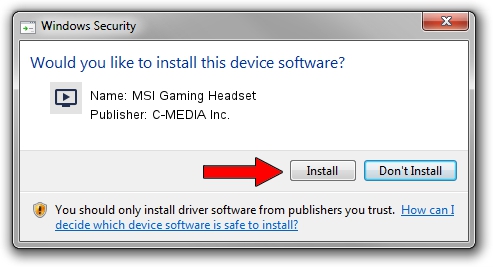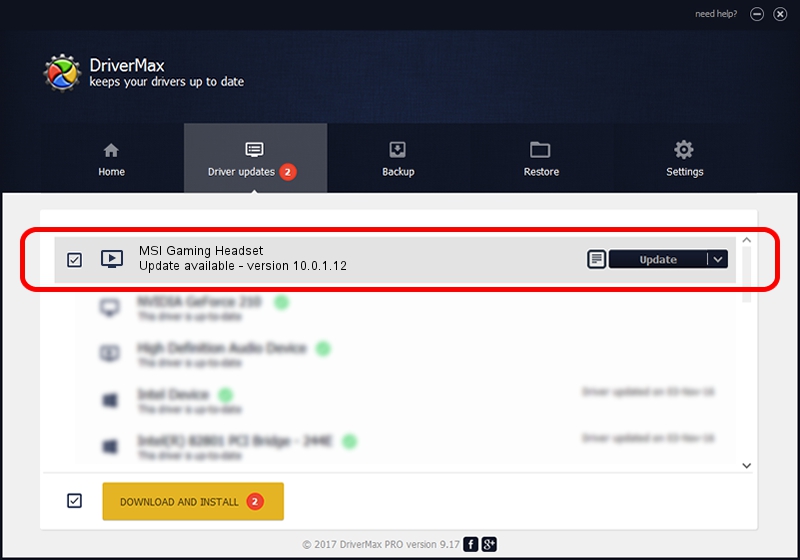Advertising seems to be blocked by your browser.
The ads help us provide this software and web site to you for free.
Please support our project by allowing our site to show ads.
Home /
Manufacturers /
C-MEDIA Inc. /
MSI Gaming Headset /
USB/VID_0DB0&PID_0750&MI_00 /
10.0.1.12 Jul 26, 2019
C-MEDIA Inc. MSI Gaming Headset - two ways of downloading and installing the driver
MSI Gaming Headset is a MEDIA device. This Windows driver was developed by C-MEDIA Inc.. In order to make sure you are downloading the exact right driver the hardware id is USB/VID_0DB0&PID_0750&MI_00.
1. C-MEDIA Inc. MSI Gaming Headset driver - how to install it manually
- Download the driver setup file for C-MEDIA Inc. MSI Gaming Headset driver from the location below. This download link is for the driver version 10.0.1.12 released on 2019-07-26.
- Run the driver setup file from a Windows account with the highest privileges (rights). If your User Access Control Service (UAC) is enabled then you will have to accept of the driver and run the setup with administrative rights.
- Go through the driver setup wizard, which should be pretty straightforward. The driver setup wizard will scan your PC for compatible devices and will install the driver.
- Shutdown and restart your PC and enjoy the updated driver, as you can see it was quite smple.
File size of the driver: 4173600 bytes (3.98 MB)
This driver received an average rating of 4.4 stars out of 52581 votes.
This driver is compatible with the following versions of Windows:
- This driver works on Windows 2000 64 bits
- This driver works on Windows Server 2003 64 bits
- This driver works on Windows XP 64 bits
- This driver works on Windows Vista 64 bits
- This driver works on Windows 7 64 bits
- This driver works on Windows 8 64 bits
- This driver works on Windows 8.1 64 bits
- This driver works on Windows 10 64 bits
- This driver works on Windows 11 64 bits
2. Installing the C-MEDIA Inc. MSI Gaming Headset driver using DriverMax: the easy way
The advantage of using DriverMax is that it will setup the driver for you in just a few seconds and it will keep each driver up to date, not just this one. How can you install a driver using DriverMax? Let's follow a few steps!
- Open DriverMax and click on the yellow button named ~SCAN FOR DRIVER UPDATES NOW~. Wait for DriverMax to scan and analyze each driver on your computer.
- Take a look at the list of driver updates. Search the list until you locate the C-MEDIA Inc. MSI Gaming Headset driver. Click the Update button.
- That's all, the driver is now installed!

Jul 30 2024 2:11AM / Written by Andreea Kartman for DriverMax
follow @DeeaKartman