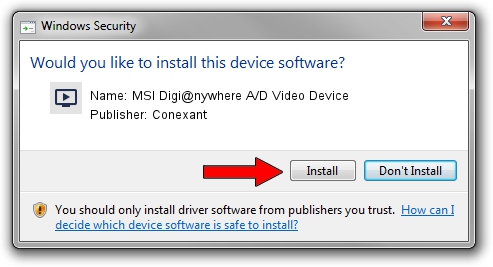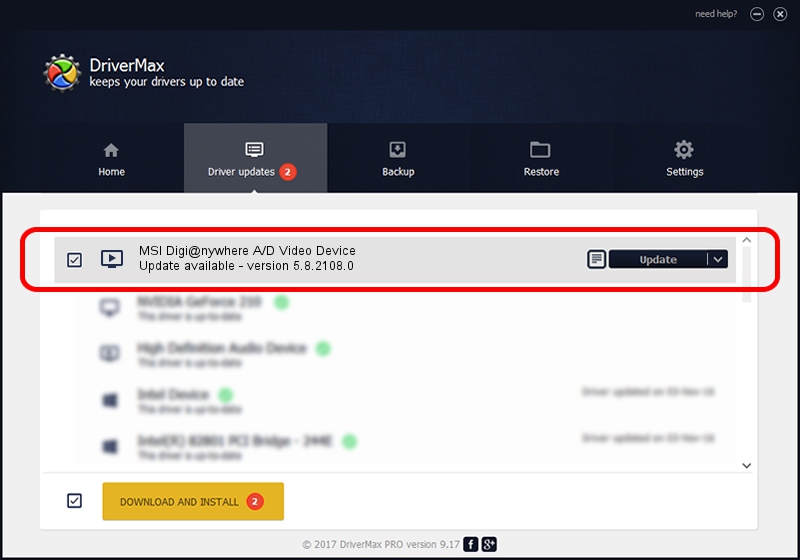Advertising seems to be blocked by your browser.
The ads help us provide this software and web site to you for free.
Please support our project by allowing our site to show ads.
Home /
Manufacturers /
Conexant /
MSI Digi@nywhere A/D Video Device /
PCI/VEN_14F1&DEV_8800&SUBSYS_88051462 /
5.8.2108.0 Jan 08, 2008
Conexant MSI Digi@nywhere A/D Video Device - two ways of downloading and installing the driver
MSI Digi@nywhere A/D Video Device is a MEDIA hardware device. This Windows driver was developed by Conexant. PCI/VEN_14F1&DEV_8800&SUBSYS_88051462 is the matching hardware id of this device.
1. How to manually install Conexant MSI Digi@nywhere A/D Video Device driver
- Download the driver setup file for Conexant MSI Digi@nywhere A/D Video Device driver from the link below. This download link is for the driver version 5.8.2108.0 dated 2008-01-08.
- Start the driver installation file from a Windows account with the highest privileges (rights). If your User Access Control Service (UAC) is running then you will have to accept of the driver and run the setup with administrative rights.
- Follow the driver installation wizard, which should be quite straightforward. The driver installation wizard will analyze your PC for compatible devices and will install the driver.
- Shutdown and restart your PC and enjoy the fresh driver, as you can see it was quite smple.
File size of the driver: 279547 bytes (273.00 KB)
Driver rating 4.4 stars out of 75086 votes.
This driver is compatible with the following versions of Windows:
- This driver works on Windows 2000 32 bits
- This driver works on Windows Server 2003 32 bits
- This driver works on Windows XP 32 bits
- This driver works on Windows Vista 32 bits
- This driver works on Windows 7 32 bits
- This driver works on Windows 8 32 bits
- This driver works on Windows 8.1 32 bits
- This driver works on Windows 10 32 bits
- This driver works on Windows 11 32 bits
2. How to install Conexant MSI Digi@nywhere A/D Video Device driver using DriverMax
The most important advantage of using DriverMax is that it will install the driver for you in the easiest possible way and it will keep each driver up to date. How easy can you install a driver using DriverMax? Let's follow a few steps!
- Start DriverMax and push on the yellow button that says ~SCAN FOR DRIVER UPDATES NOW~. Wait for DriverMax to analyze each driver on your computer.
- Take a look at the list of driver updates. Scroll the list down until you find the Conexant MSI Digi@nywhere A/D Video Device driver. Click the Update button.
- That's all, the driver is now installed!

Aug 3 2016 3:15AM / Written by Andreea Kartman for DriverMax
follow @DeeaKartman