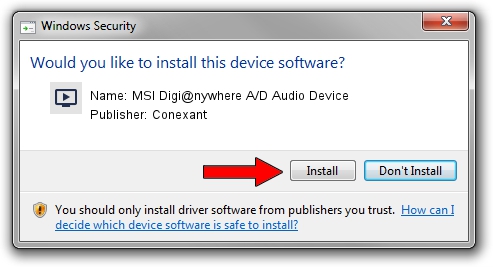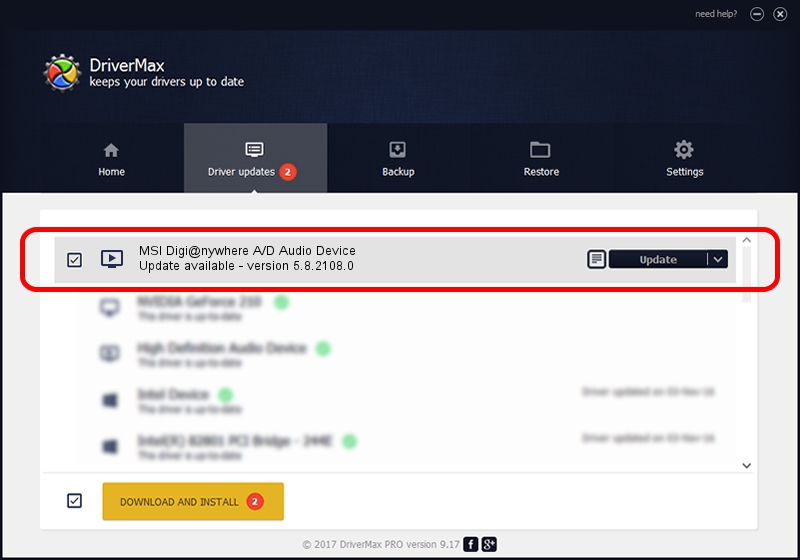Advertising seems to be blocked by your browser.
The ads help us provide this software and web site to you for free.
Please support our project by allowing our site to show ads.
Home /
Manufacturers /
Conexant /
MSI Digi@nywhere A/D Audio Device /
PCI/VEN_14F1&DEV_8801&SUBSYS_88051462 /
5.8.2108.0 Jan 08, 2008
Conexant MSI Digi@nywhere A/D Audio Device driver download and installation
MSI Digi@nywhere A/D Audio Device is a MEDIA device. The Windows version of this driver was developed by Conexant. PCI/VEN_14F1&DEV_8801&SUBSYS_88051462 is the matching hardware id of this device.
1. Conexant MSI Digi@nywhere A/D Audio Device - install the driver manually
- You can download from the link below the driver installer file for the Conexant MSI Digi@nywhere A/D Audio Device driver. The archive contains version 5.8.2108.0 dated 2008-01-08 of the driver.
- Start the driver installer file from a user account with administrative rights. If your UAC (User Access Control) is started please confirm the installation of the driver and run the setup with administrative rights.
- Follow the driver installation wizard, which will guide you; it should be quite easy to follow. The driver installation wizard will analyze your computer and will install the right driver.
- When the operation finishes restart your computer in order to use the updated driver. It is as simple as that to install a Windows driver!
File size of the driver: 279547 bytes (273.00 KB)
Driver rating 4.6 stars out of 61171 votes.
This driver will work for the following versions of Windows:
- This driver works on Windows 2000 32 bits
- This driver works on Windows Server 2003 32 bits
- This driver works on Windows XP 32 bits
- This driver works on Windows Vista 32 bits
- This driver works on Windows 7 32 bits
- This driver works on Windows 8 32 bits
- This driver works on Windows 8.1 32 bits
- This driver works on Windows 10 32 bits
- This driver works on Windows 11 32 bits
2. How to install Conexant MSI Digi@nywhere A/D Audio Device driver using DriverMax
The advantage of using DriverMax is that it will install the driver for you in just a few seconds and it will keep each driver up to date, not just this one. How can you install a driver using DriverMax? Let's take a look!
- Open DriverMax and push on the yellow button named ~SCAN FOR DRIVER UPDATES NOW~. Wait for DriverMax to scan and analyze each driver on your computer.
- Take a look at the list of driver updates. Scroll the list down until you find the Conexant MSI Digi@nywhere A/D Audio Device driver. Click the Update button.
- That's it, you installed your first driver!

Aug 11 2016 2:24AM / Written by Andreea Kartman for DriverMax
follow @DeeaKartman