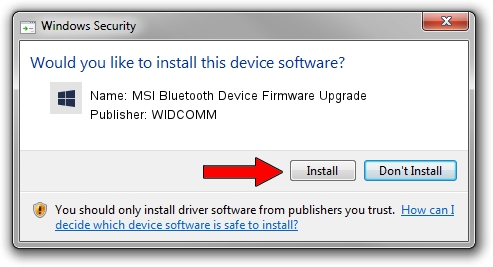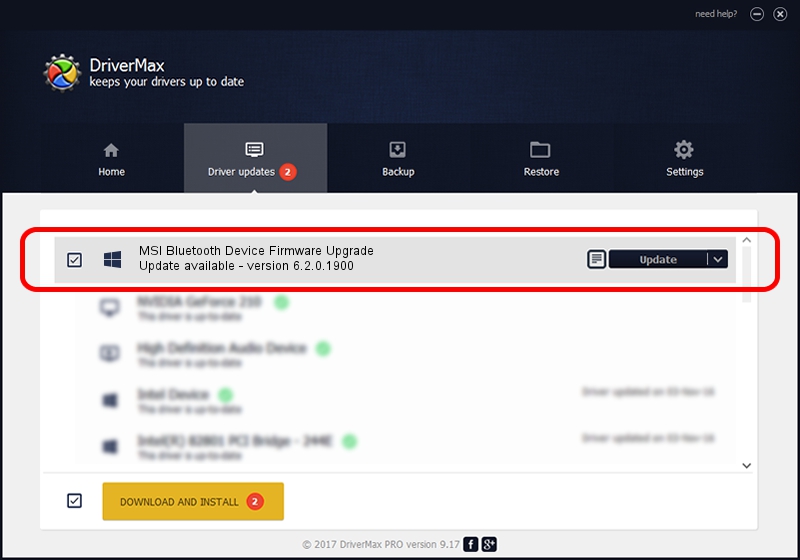Advertising seems to be blocked by your browser.
The ads help us provide this software and web site to you for free.
Please support our project by allowing our site to show ads.
Home /
Manufacturers /
WIDCOMM /
MSI Bluetooth Device Firmware Upgrade /
USB/VID_0DB0&PID_4271 /
6.2.0.1900 Mar 12, 2008
WIDCOMM MSI Bluetooth Device Firmware Upgrade driver download and installation
MSI Bluetooth Device Firmware Upgrade is a BTDFU device. This Windows driver was developed by WIDCOMM. In order to make sure you are downloading the exact right driver the hardware id is USB/VID_0DB0&PID_4271.
1. WIDCOMM MSI Bluetooth Device Firmware Upgrade driver - how to install it manually
- You can download from the link below the driver installer file for the WIDCOMM MSI Bluetooth Device Firmware Upgrade driver. The archive contains version 6.2.0.1900 released on 2008-03-12 of the driver.
- Run the driver installer file from a user account with administrative rights. If your User Access Control (UAC) is enabled please accept of the driver and run the setup with administrative rights.
- Go through the driver setup wizard, which will guide you; it should be quite easy to follow. The driver setup wizard will analyze your computer and will install the right driver.
- When the operation finishes shutdown and restart your PC in order to use the updated driver. As you can see it was quite smple to install a Windows driver!
The file size of this driver is 31645 bytes (30.90 KB)
This driver was rated with an average of 4.5 stars by 60950 users.
This driver was released for the following versions of Windows:
- This driver works on Windows 2000 64 bits
- This driver works on Windows Server 2003 64 bits
- This driver works on Windows XP 64 bits
- This driver works on Windows Vista 64 bits
- This driver works on Windows 7 64 bits
- This driver works on Windows 8 64 bits
- This driver works on Windows 8.1 64 bits
- This driver works on Windows 10 64 bits
- This driver works on Windows 11 64 bits
2. Installing the WIDCOMM MSI Bluetooth Device Firmware Upgrade driver using DriverMax: the easy way
The advantage of using DriverMax is that it will install the driver for you in just a few seconds and it will keep each driver up to date, not just this one. How can you install a driver using DriverMax? Let's see!
- Start DriverMax and push on the yellow button that says ~SCAN FOR DRIVER UPDATES NOW~. Wait for DriverMax to analyze each driver on your PC.
- Take a look at the list of detected driver updates. Search the list until you find the WIDCOMM MSI Bluetooth Device Firmware Upgrade driver. Click the Update button.
- That's all, the driver is now installed!

Jul 25 2016 1:04AM / Written by Andreea Kartman for DriverMax
follow @DeeaKartman