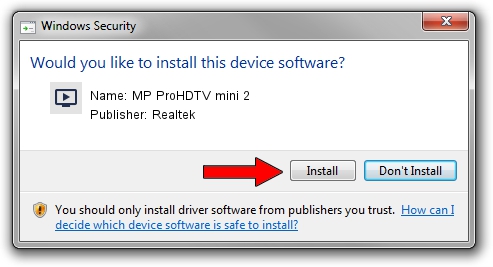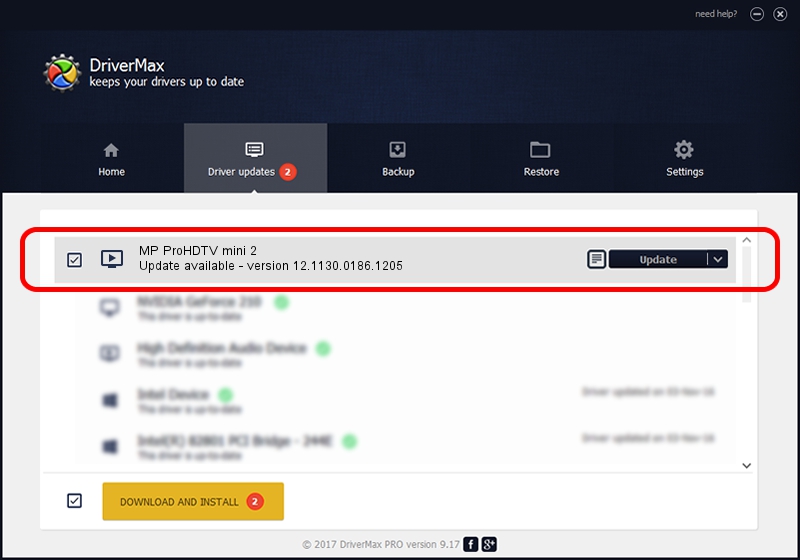Advertising seems to be blocked by your browser.
The ads help us provide this software and web site to you for free.
Please support our project by allowing our site to show ads.
Home /
Manufacturers /
Realtek /
MP ProHDTV mini 2 /
USB/VID_1B80&PID_D39F /
12.1130.0186.1205 Dec 05, 2012
Realtek MP ProHDTV mini 2 - two ways of downloading and installing the driver
MP ProHDTV mini 2 is a MEDIA hardware device. This Windows driver was developed by Realtek. The hardware id of this driver is USB/VID_1B80&PID_D39F.
1. Manually install Realtek MP ProHDTV mini 2 driver
- Download the setup file for Realtek MP ProHDTV mini 2 driver from the location below. This is the download link for the driver version 12.1130.0186.1205 dated 2012-12-05.
- Start the driver installation file from a Windows account with administrative rights. If your UAC (User Access Control) is started then you will have to accept of the driver and run the setup with administrative rights.
- Go through the driver installation wizard, which should be quite straightforward. The driver installation wizard will analyze your PC for compatible devices and will install the driver.
- Shutdown and restart your computer and enjoy the updated driver, as you can see it was quite smple.
This driver received an average rating of 3.3 stars out of 95450 votes.
2. The easy way: using DriverMax to install Realtek MP ProHDTV mini 2 driver
The advantage of using DriverMax is that it will setup the driver for you in just a few seconds and it will keep each driver up to date, not just this one. How can you install a driver with DriverMax? Let's see!
- Open DriverMax and press on the yellow button named ~SCAN FOR DRIVER UPDATES NOW~. Wait for DriverMax to scan and analyze each driver on your PC.
- Take a look at the list of available driver updates. Search the list until you find the Realtek MP ProHDTV mini 2 driver. Click the Update button.
- Enjoy using the updated driver! :)

Jun 30 2016 10:50AM / Written by Dan Armano for DriverMax
follow @danarm