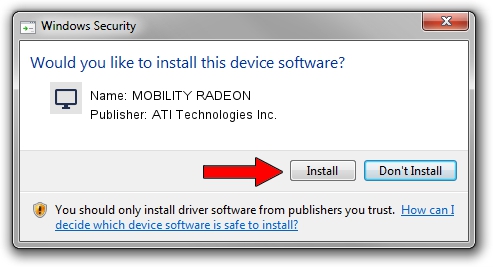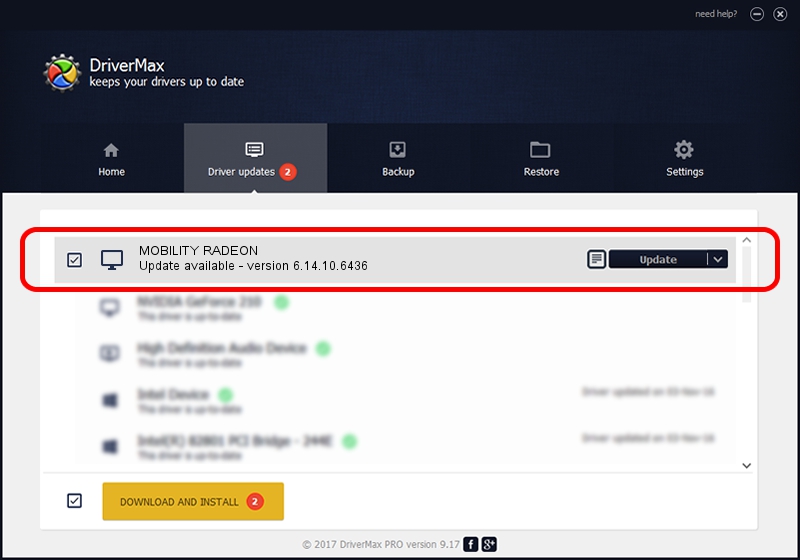Advertising seems to be blocked by your browser.
The ads help us provide this software and web site to you for free.
Please support our project by allowing our site to show ads.
Home /
Manufacturers /
ATI Technologies Inc. /
MOBILITY RADEON /
PCI/VEN_1002&DEV_4C59&SUBSYS_B1110E11 /
6.14.10.6436 May 15, 2004
ATI Technologies Inc. MOBILITY RADEON how to download and install the driver
MOBILITY RADEON is a Display Adapters device. This Windows driver was developed by ATI Technologies Inc.. PCI/VEN_1002&DEV_4C59&SUBSYS_B1110E11 is the matching hardware id of this device.
1. Manually install ATI Technologies Inc. MOBILITY RADEON driver
- Download the setup file for ATI Technologies Inc. MOBILITY RADEON driver from the link below. This download link is for the driver version 6.14.10.6436 dated 2004-05-15.
- Run the driver installation file from a Windows account with administrative rights. If your UAC (User Access Control) is started then you will have to accept of the driver and run the setup with administrative rights.
- Follow the driver installation wizard, which should be pretty straightforward. The driver installation wizard will scan your PC for compatible devices and will install the driver.
- Shutdown and restart your computer and enjoy the updated driver, it is as simple as that.
Driver rating 3.3 stars out of 3891 votes.
2. The easy way: using DriverMax to install ATI Technologies Inc. MOBILITY RADEON driver
The advantage of using DriverMax is that it will setup the driver for you in just a few seconds and it will keep each driver up to date, not just this one. How easy can you install a driver with DriverMax? Let's take a look!
- Start DriverMax and click on the yellow button named ~SCAN FOR DRIVER UPDATES NOW~. Wait for DriverMax to analyze each driver on your computer.
- Take a look at the list of detected driver updates. Search the list until you locate the ATI Technologies Inc. MOBILITY RADEON driver. Click on Update.
- That's it, you installed your first driver!

Jul 11 2016 2:24PM / Written by Andreea Kartman for DriverMax
follow @DeeaKartman