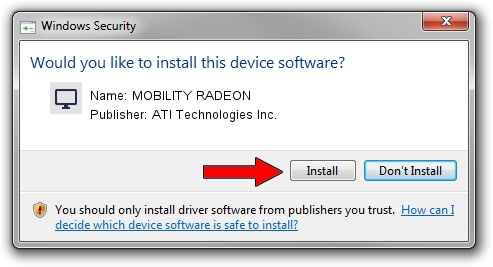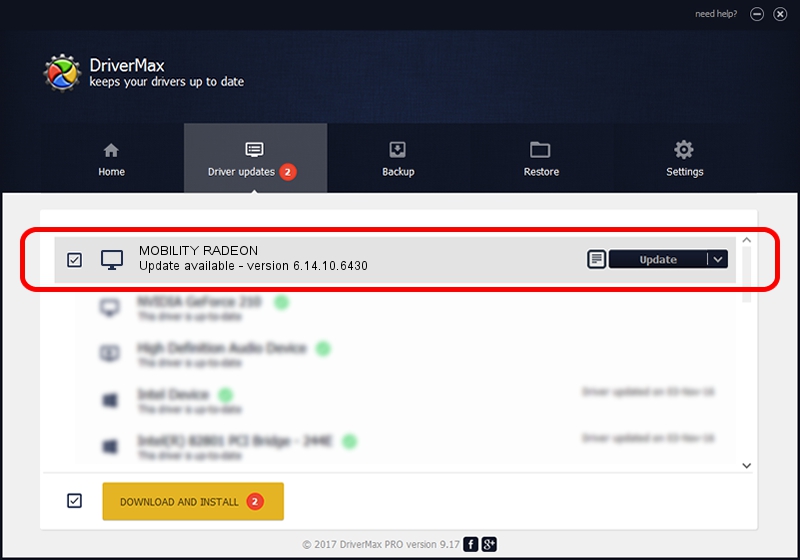Advertising seems to be blocked by your browser.
The ads help us provide this software and web site to you for free.
Please support our project by allowing our site to show ads.
Home /
Manufacturers /
ATI Technologies Inc. /
MOBILITY RADEON /
PCI/VEN_1002&DEV_4C59&SUBSYS_00E51028 /
6.14.10.6430 Feb 24, 2004
Download and install ATI Technologies Inc. MOBILITY RADEON driver
MOBILITY RADEON is a Display Adapters device. This driver was developed by ATI Technologies Inc.. The hardware id of this driver is PCI/VEN_1002&DEV_4C59&SUBSYS_00E51028.
1. ATI Technologies Inc. MOBILITY RADEON - install the driver manually
- You can download from the link below the driver setup file for the ATI Technologies Inc. MOBILITY RADEON driver. The archive contains version 6.14.10.6430 released on 2004-02-24 of the driver.
- Run the driver installer file from a user account with the highest privileges (rights). If your User Access Control Service (UAC) is enabled please confirm the installation of the driver and run the setup with administrative rights.
- Go through the driver installation wizard, which will guide you; it should be pretty easy to follow. The driver installation wizard will scan your PC and will install the right driver.
- When the operation finishes restart your PC in order to use the updated driver. As you can see it was quite smple to install a Windows driver!
The file size of this driver is 5239225 bytes (5.00 MB)
Driver rating 4.9 stars out of 18024 votes.
This driver will work for the following versions of Windows:
- This driver works on Windows 2000 32 bits
- This driver works on Windows Server 2003 32 bits
- This driver works on Windows XP 32 bits
- This driver works on Windows Vista 32 bits
- This driver works on Windows 7 32 bits
- This driver works on Windows 8 32 bits
- This driver works on Windows 8.1 32 bits
- This driver works on Windows 10 32 bits
- This driver works on Windows 11 32 bits
2. Installing the ATI Technologies Inc. MOBILITY RADEON driver using DriverMax: the easy way
The most important advantage of using DriverMax is that it will setup the driver for you in just a few seconds and it will keep each driver up to date, not just this one. How can you install a driver using DriverMax? Let's follow a few steps!
- Start DriverMax and click on the yellow button named ~SCAN FOR DRIVER UPDATES NOW~. Wait for DriverMax to scan and analyze each driver on your computer.
- Take a look at the list of driver updates. Search the list until you find the ATI Technologies Inc. MOBILITY RADEON driver. Click on Update.
- That's all, the driver is now installed!

Jul 6 2016 9:35AM / Written by Andreea Kartman for DriverMax
follow @DeeaKartman