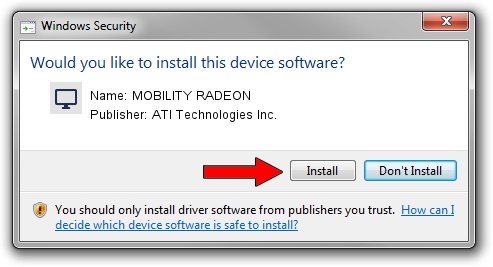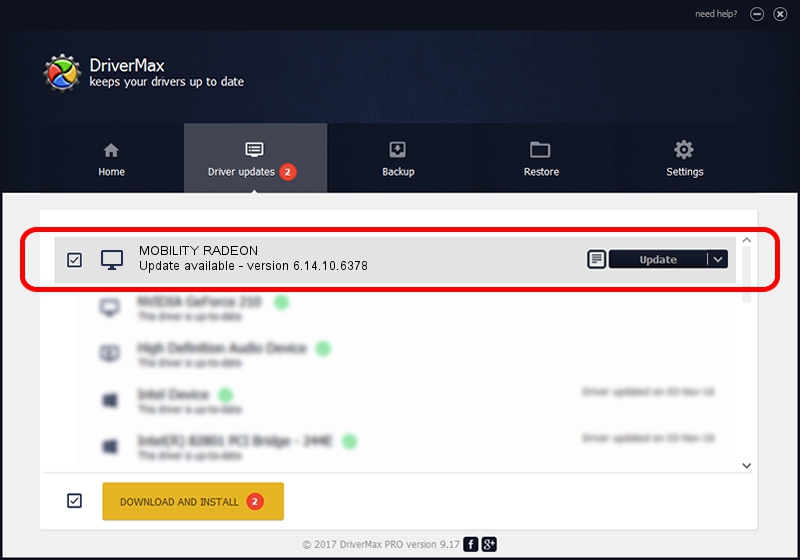Advertising seems to be blocked by your browser.
The ads help us provide this software and web site to you for free.
Please support our project by allowing our site to show ads.
Home /
Manufacturers /
ATI Technologies Inc. /
MOBILITY RADEON /
PCI/VEN_1002&DEV_4C59 /
6.14.10.6378 Aug 12, 2003
ATI Technologies Inc. MOBILITY RADEON - two ways of downloading and installing the driver
MOBILITY RADEON is a Display Adapters device. This Windows driver was developed by ATI Technologies Inc.. The hardware id of this driver is PCI/VEN_1002&DEV_4C59; this string has to match your hardware.
1. ATI Technologies Inc. MOBILITY RADEON - install the driver manually
- Download the setup file for ATI Technologies Inc. MOBILITY RADEON driver from the link below. This is the download link for the driver version 6.14.10.6378 dated 2003-08-12.
- Run the driver setup file from a Windows account with the highest privileges (rights). If your User Access Control Service (UAC) is started then you will have to accept of the driver and run the setup with administrative rights.
- Go through the driver setup wizard, which should be pretty straightforward. The driver setup wizard will scan your PC for compatible devices and will install the driver.
- Restart your computer and enjoy the fresh driver, as you can see it was quite smple.
Download size of the driver: 4399234 bytes (4.20 MB)
Driver rating 4 stars out of 55953 votes.
This driver was released for the following versions of Windows:
- This driver works on Windows 2000 32 bits
- This driver works on Windows Server 2003 32 bits
- This driver works on Windows XP 32 bits
- This driver works on Windows Vista 32 bits
- This driver works on Windows 7 32 bits
- This driver works on Windows 8 32 bits
- This driver works on Windows 8.1 32 bits
- This driver works on Windows 10 32 bits
- This driver works on Windows 11 32 bits
2. How to install ATI Technologies Inc. MOBILITY RADEON driver using DriverMax
The most important advantage of using DriverMax is that it will setup the driver for you in just a few seconds and it will keep each driver up to date, not just this one. How can you install a driver using DriverMax? Let's follow a few steps!
- Open DriverMax and push on the yellow button named ~SCAN FOR DRIVER UPDATES NOW~. Wait for DriverMax to analyze each driver on your computer.
- Take a look at the list of detected driver updates. Search the list until you find the ATI Technologies Inc. MOBILITY RADEON driver. Click on Update.
- That's all, the driver is now installed!

Jul 26 2016 8:47AM / Written by Andreea Kartman for DriverMax
follow @DeeaKartman