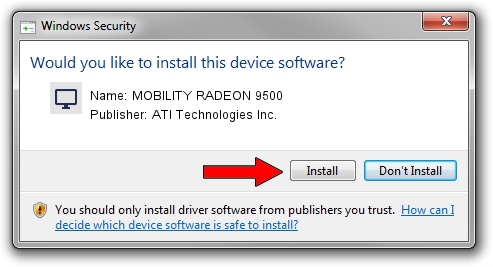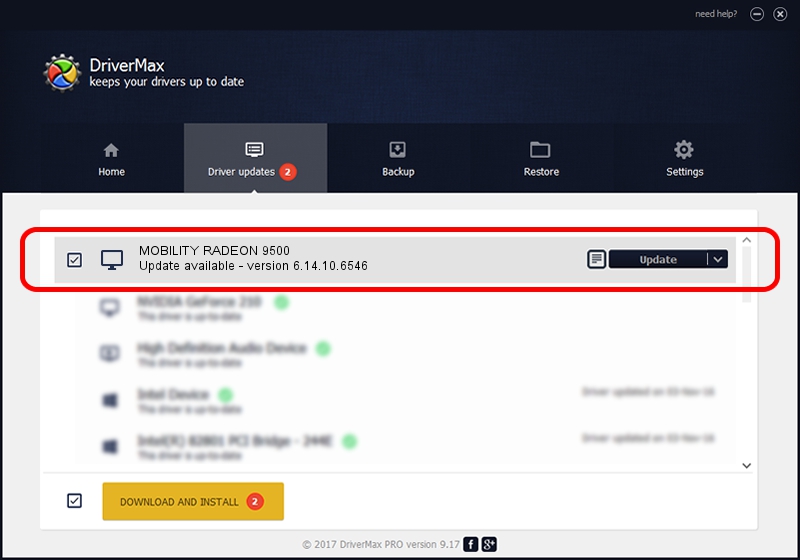Advertising seems to be blocked by your browser.
The ads help us provide this software and web site to you for free.
Please support our project by allowing our site to show ads.
Home /
Manufacturers /
ATI Technologies Inc. /
MOBILITY RADEON 9500 /
PCI/VEN_1002&DEV_4E52 /
6.14.10.6546 May 03, 2005
ATI Technologies Inc. MOBILITY RADEON 9500 - two ways of downloading and installing the driver
MOBILITY RADEON 9500 is a Display Adapters hardware device. The developer of this driver was ATI Technologies Inc.. The hardware id of this driver is PCI/VEN_1002&DEV_4E52; this string has to match your hardware.
1. Manually install ATI Technologies Inc. MOBILITY RADEON 9500 driver
- Download the setup file for ATI Technologies Inc. MOBILITY RADEON 9500 driver from the location below. This is the download link for the driver version 6.14.10.6546 dated 2005-05-03.
- Start the driver setup file from a Windows account with administrative rights. If your User Access Control Service (UAC) is started then you will have to confirm the installation of the driver and run the setup with administrative rights.
- Go through the driver setup wizard, which should be quite easy to follow. The driver setup wizard will scan your PC for compatible devices and will install the driver.
- Restart your computer and enjoy the updated driver, as you can see it was quite smple.
This driver received an average rating of 3.2 stars out of 73234 votes.
2. Installing the ATI Technologies Inc. MOBILITY RADEON 9500 driver using DriverMax: the easy way
The most important advantage of using DriverMax is that it will install the driver for you in just a few seconds and it will keep each driver up to date. How easy can you install a driver using DriverMax? Let's see!
- Start DriverMax and click on the yellow button that says ~SCAN FOR DRIVER UPDATES NOW~. Wait for DriverMax to analyze each driver on your PC.
- Take a look at the list of available driver updates. Search the list until you locate the ATI Technologies Inc. MOBILITY RADEON 9500 driver. Click the Update button.
- Finished installing the driver!

Jul 16 2016 8:32AM / Written by Daniel Statescu for DriverMax
follow @DanielStatescu