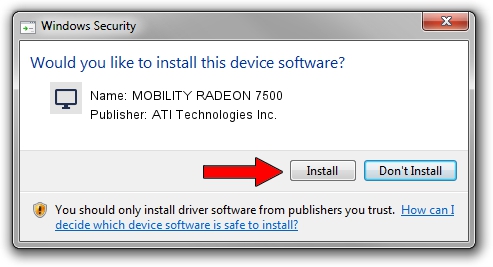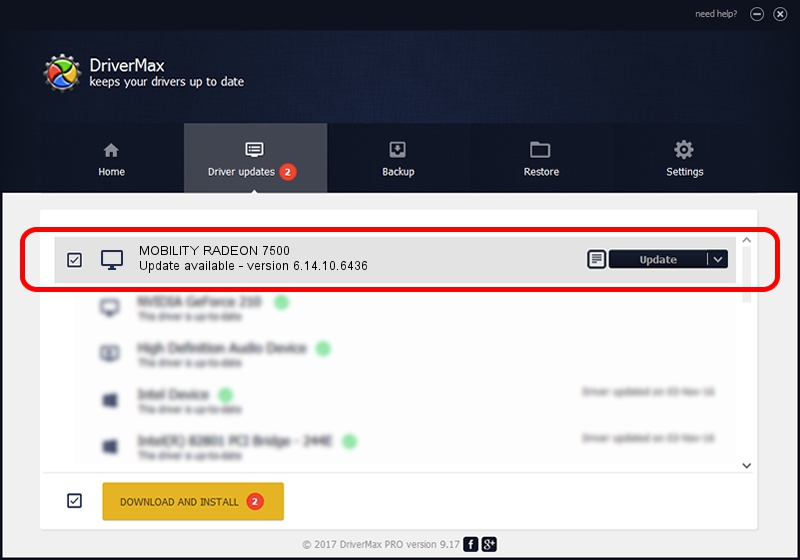Advertising seems to be blocked by your browser.
The ads help us provide this software and web site to you for free.
Please support our project by allowing our site to show ads.
Home /
Manufacturers /
ATI Technologies Inc. /
MOBILITY RADEON 7500 /
PCI/VEN_1002&DEV_4C57&SUBSYS_004E0E11 /
6.14.10.6436 May 15, 2004
Download and install ATI Technologies Inc. MOBILITY RADEON 7500 driver
MOBILITY RADEON 7500 is a Display Adapters device. This Windows driver was developed by ATI Technologies Inc.. The hardware id of this driver is PCI/VEN_1002&DEV_4C57&SUBSYS_004E0E11.
1. How to manually install ATI Technologies Inc. MOBILITY RADEON 7500 driver
- Download the setup file for ATI Technologies Inc. MOBILITY RADEON 7500 driver from the link below. This is the download link for the driver version 6.14.10.6436 dated 2004-05-15.
- Run the driver installation file from a Windows account with the highest privileges (rights). If your UAC (User Access Control) is running then you will have to confirm the installation of the driver and run the setup with administrative rights.
- Go through the driver installation wizard, which should be quite easy to follow. The driver installation wizard will scan your PC for compatible devices and will install the driver.
- Restart your PC and enjoy the updated driver, as you can see it was quite smple.
This driver was rated with an average of 3.8 stars by 5559 users.
2. The easy way: using DriverMax to install ATI Technologies Inc. MOBILITY RADEON 7500 driver
The advantage of using DriverMax is that it will install the driver for you in just a few seconds and it will keep each driver up to date, not just this one. How can you install a driver with DriverMax? Let's take a look!
- Start DriverMax and click on the yellow button named ~SCAN FOR DRIVER UPDATES NOW~. Wait for DriverMax to scan and analyze each driver on your PC.
- Take a look at the list of driver updates. Search the list until you locate the ATI Technologies Inc. MOBILITY RADEON 7500 driver. Click the Update button.
- Enjoy using the updated driver! :)

Jul 11 2016 2:22PM / Written by Andreea Kartman for DriverMax
follow @DeeaKartman