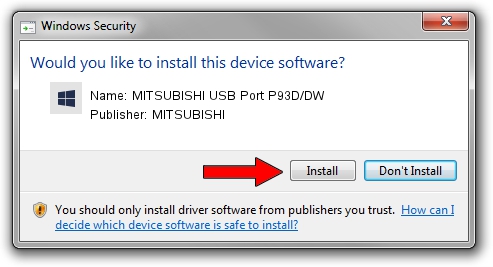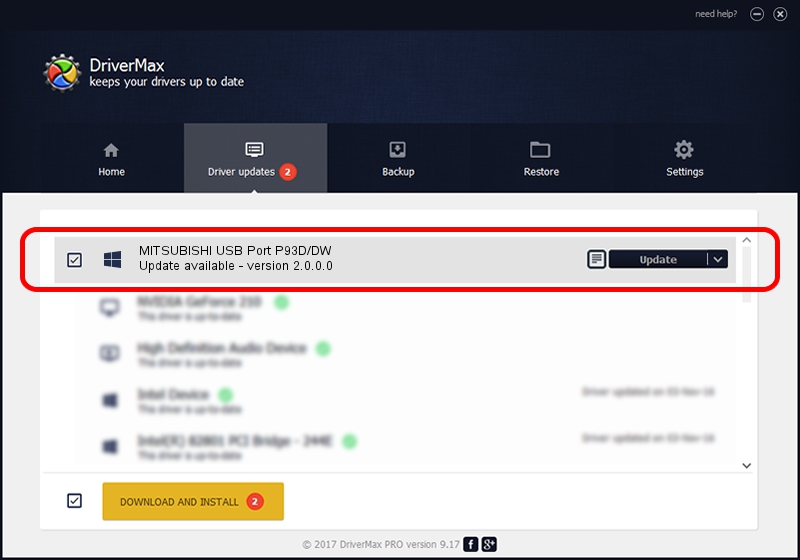Advertising seems to be blocked by your browser.
The ads help us provide this software and web site to you for free.
Please support our project by allowing our site to show ads.
Home /
Manufacturers /
MITSUBISHI /
MITSUBISHI USB Port P93D/DW /
USB/VID_06D3&PID_0398 /
2.0.0.0 Jan 30, 2014
MITSUBISHI MITSUBISHI USB Port P93D/DW - two ways of downloading and installing the driver
MITSUBISHI USB Port P93D/DW is a MitsubishiUSBPrinter hardware device. This Windows driver was developed by MITSUBISHI. The hardware id of this driver is USB/VID_06D3&PID_0398; this string has to match your hardware.
1. MITSUBISHI MITSUBISHI USB Port P93D/DW driver - how to install it manually
- You can download from the link below the driver installer file for the MITSUBISHI MITSUBISHI USB Port P93D/DW driver. The archive contains version 2.0.0.0 released on 2014-01-30 of the driver.
- Run the driver installer file from a user account with the highest privileges (rights). If your User Access Control Service (UAC) is running please confirm the installation of the driver and run the setup with administrative rights.
- Follow the driver setup wizard, which will guide you; it should be quite easy to follow. The driver setup wizard will analyze your computer and will install the right driver.
- When the operation finishes restart your computer in order to use the updated driver. It is as simple as that to install a Windows driver!
Download size of the driver: 18181 bytes (17.75 KB)
Driver rating 4.6 stars out of 56050 votes.
This driver is compatible with the following versions of Windows:
- This driver works on Windows 2000 32 bits
- This driver works on Windows Server 2003 32 bits
- This driver works on Windows XP 32 bits
- This driver works on Windows Vista 32 bits
- This driver works on Windows 7 32 bits
- This driver works on Windows 8 32 bits
- This driver works on Windows 8.1 32 bits
- This driver works on Windows 10 32 bits
- This driver works on Windows 11 32 bits
2. Using DriverMax to install MITSUBISHI MITSUBISHI USB Port P93D/DW driver
The most important advantage of using DriverMax is that it will setup the driver for you in just a few seconds and it will keep each driver up to date, not just this one. How can you install a driver using DriverMax? Let's see!
- Start DriverMax and press on the yellow button that says ~SCAN FOR DRIVER UPDATES NOW~. Wait for DriverMax to analyze each driver on your PC.
- Take a look at the list of driver updates. Search the list until you locate the MITSUBISHI MITSUBISHI USB Port P93D/DW driver. Click the Update button.
- That's all, the driver is now installed!

Jun 29 2024 4:39PM / Written by Daniel Statescu for DriverMax
follow @DanielStatescu