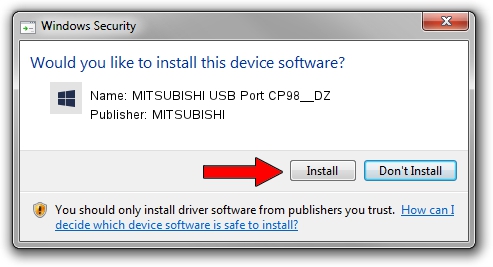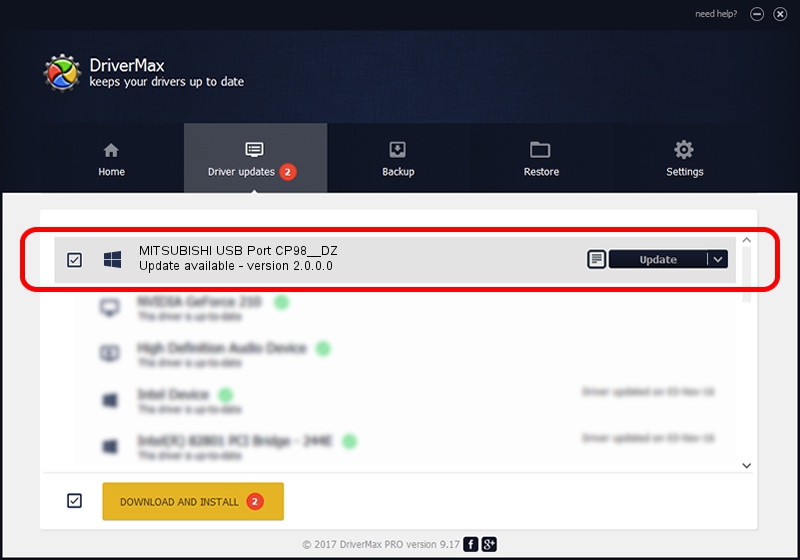Advertising seems to be blocked by your browser.
The ads help us provide this software and web site to you for free.
Please support our project by allowing our site to show ads.
Home /
Manufacturers /
MITSUBISHI /
MITSUBISHI USB Port CP98__DZ /
USB/VID_06D3&PID_3B20 /
2.0.0.0 Jan 30, 2014
MITSUBISHI MITSUBISHI USB Port CP98__DZ how to download and install the driver
MITSUBISHI USB Port CP98__DZ is a MitsubishiUSBPrinter hardware device. This driver was developed by MITSUBISHI. USB/VID_06D3&PID_3B20 is the matching hardware id of this device.
1. How to manually install MITSUBISHI MITSUBISHI USB Port CP98__DZ driver
- You can download from the link below the driver setup file for the MITSUBISHI MITSUBISHI USB Port CP98__DZ driver. The archive contains version 2.0.0.0 released on 2014-01-30 of the driver.
- Start the driver installer file from a user account with administrative rights. If your User Access Control (UAC) is enabled please accept of the driver and run the setup with administrative rights.
- Follow the driver installation wizard, which will guide you; it should be quite easy to follow. The driver installation wizard will scan your computer and will install the right driver.
- When the operation finishes shutdown and restart your PC in order to use the updated driver. As you can see it was quite smple to install a Windows driver!
The file size of this driver is 18181 bytes (17.75 KB)
This driver was installed by many users and received an average rating of 4.6 stars out of 55992 votes.
This driver is fully compatible with the following versions of Windows:
- This driver works on Windows 2000 32 bits
- This driver works on Windows Server 2003 32 bits
- This driver works on Windows XP 32 bits
- This driver works on Windows Vista 32 bits
- This driver works on Windows 7 32 bits
- This driver works on Windows 8 32 bits
- This driver works on Windows 8.1 32 bits
- This driver works on Windows 10 32 bits
- This driver works on Windows 11 32 bits
2. How to install MITSUBISHI MITSUBISHI USB Port CP98__DZ driver using DriverMax
The advantage of using DriverMax is that it will install the driver for you in the easiest possible way and it will keep each driver up to date, not just this one. How can you install a driver using DriverMax? Let's follow a few steps!
- Start DriverMax and click on the yellow button named ~SCAN FOR DRIVER UPDATES NOW~. Wait for DriverMax to analyze each driver on your PC.
- Take a look at the list of driver updates. Scroll the list down until you locate the MITSUBISHI MITSUBISHI USB Port CP98__DZ driver. Click on Update.
- That's all, the driver is now installed!

Jun 29 2024 4:40PM / Written by Dan Armano for DriverMax
follow @danarm