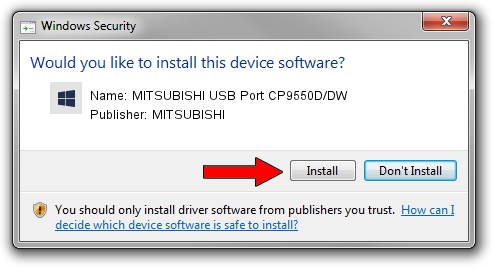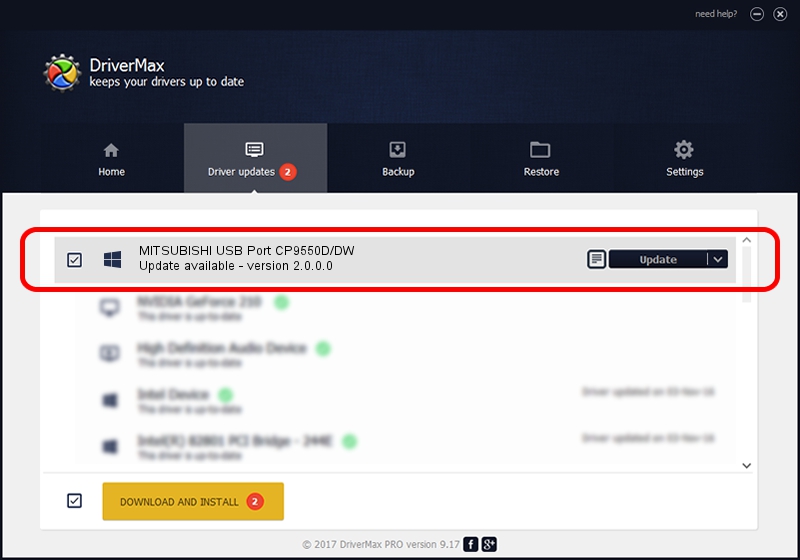Advertising seems to be blocked by your browser.
The ads help us provide this software and web site to you for free.
Please support our project by allowing our site to show ads.
Home /
Manufacturers /
MITSUBISHI /
MITSUBISHI USB Port CP9550D/DW /
USB/VID_06D3&PID_03A1 /
2.0.0.0 Jan 30, 2014
MITSUBISHI MITSUBISHI USB Port CP9550D/DW - two ways of downloading and installing the driver
MITSUBISHI USB Port CP9550D/DW is a MitsubishiUSBPrinter hardware device. This driver was developed by MITSUBISHI. USB/VID_06D3&PID_03A1 is the matching hardware id of this device.
1. Manually install MITSUBISHI MITSUBISHI USB Port CP9550D/DW driver
- Download the driver setup file for MITSUBISHI MITSUBISHI USB Port CP9550D/DW driver from the link below. This is the download link for the driver version 2.0.0.0 released on 2014-01-30.
- Start the driver setup file from a Windows account with the highest privileges (rights). If your User Access Control Service (UAC) is started then you will have to accept of the driver and run the setup with administrative rights.
- Go through the driver setup wizard, which should be quite easy to follow. The driver setup wizard will scan your PC for compatible devices and will install the driver.
- Shutdown and restart your PC and enjoy the updated driver, it is as simple as that.
File size of the driver: 18181 bytes (17.75 KB)
This driver was installed by many users and received an average rating of 4.2 stars out of 56071 votes.
This driver will work for the following versions of Windows:
- This driver works on Windows 2000 32 bits
- This driver works on Windows Server 2003 32 bits
- This driver works on Windows XP 32 bits
- This driver works on Windows Vista 32 bits
- This driver works on Windows 7 32 bits
- This driver works on Windows 8 32 bits
- This driver works on Windows 8.1 32 bits
- This driver works on Windows 10 32 bits
- This driver works on Windows 11 32 bits
2. Installing the MITSUBISHI MITSUBISHI USB Port CP9550D/DW driver using DriverMax: the easy way
The advantage of using DriverMax is that it will install the driver for you in the easiest possible way and it will keep each driver up to date. How easy can you install a driver with DriverMax? Let's see!
- Open DriverMax and push on the yellow button that says ~SCAN FOR DRIVER UPDATES NOW~. Wait for DriverMax to analyze each driver on your PC.
- Take a look at the list of available driver updates. Search the list until you locate the MITSUBISHI MITSUBISHI USB Port CP9550D/DW driver. Click on Update.
- Finished installing the driver!

Jun 29 2024 4:39PM / Written by Dan Armano for DriverMax
follow @danarm