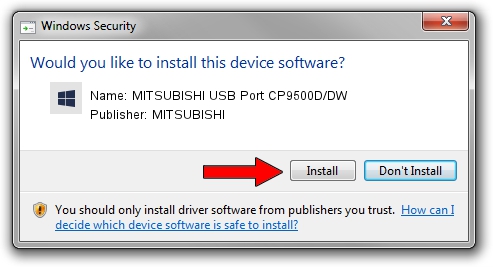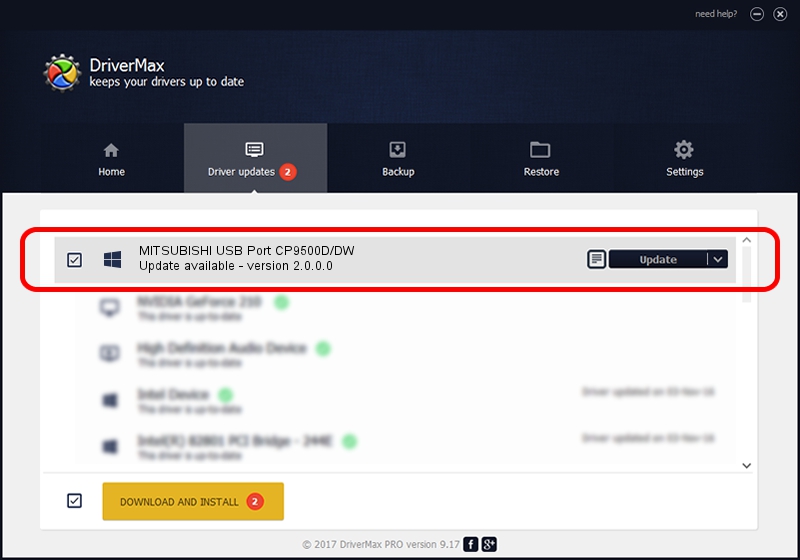Advertising seems to be blocked by your browser.
The ads help us provide this software and web site to you for free.
Please support our project by allowing our site to show ads.
Home /
Manufacturers /
MITSUBISHI /
MITSUBISHI USB Port CP9500D/DW /
USB/VID_06D3&PID_0393 /
2.0.0.0 Jan 30, 2014
MITSUBISHI MITSUBISHI USB Port CP9500D/DW - two ways of downloading and installing the driver
MITSUBISHI USB Port CP9500D/DW is a MitsubishiUSBPrinter device. This driver was developed by MITSUBISHI. USB/VID_06D3&PID_0393 is the matching hardware id of this device.
1. Manually install MITSUBISHI MITSUBISHI USB Port CP9500D/DW driver
- You can download from the link below the driver installer file for the MITSUBISHI MITSUBISHI USB Port CP9500D/DW driver. The archive contains version 2.0.0.0 dated 2014-01-30 of the driver.
- Start the driver installer file from a user account with the highest privileges (rights). If your User Access Control (UAC) is running please accept of the driver and run the setup with administrative rights.
- Go through the driver setup wizard, which will guide you; it should be quite easy to follow. The driver setup wizard will analyze your computer and will install the right driver.
- When the operation finishes restart your PC in order to use the updated driver. It is as simple as that to install a Windows driver!
The file size of this driver is 18181 bytes (17.75 KB)
This driver received an average rating of 4.9 stars out of 56179 votes.
This driver is fully compatible with the following versions of Windows:
- This driver works on Windows 2000 32 bits
- This driver works on Windows Server 2003 32 bits
- This driver works on Windows XP 32 bits
- This driver works on Windows Vista 32 bits
- This driver works on Windows 7 32 bits
- This driver works on Windows 8 32 bits
- This driver works on Windows 8.1 32 bits
- This driver works on Windows 10 32 bits
- This driver works on Windows 11 32 bits
2. How to use DriverMax to install MITSUBISHI MITSUBISHI USB Port CP9500D/DW driver
The advantage of using DriverMax is that it will install the driver for you in just a few seconds and it will keep each driver up to date. How can you install a driver using DriverMax? Let's follow a few steps!
- Start DriverMax and click on the yellow button that says ~SCAN FOR DRIVER UPDATES NOW~. Wait for DriverMax to analyze each driver on your PC.
- Take a look at the list of driver updates. Scroll the list down until you find the MITSUBISHI MITSUBISHI USB Port CP9500D/DW driver. Click on Update.
- Enjoy using the updated driver! :)

Jun 29 2024 4:38PM / Written by Daniel Statescu for DriverMax
follow @DanielStatescu