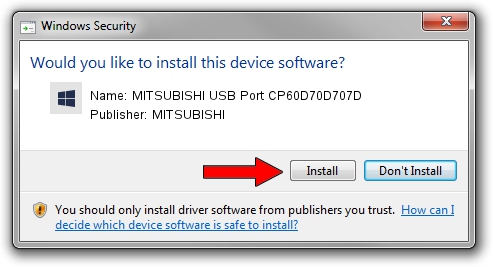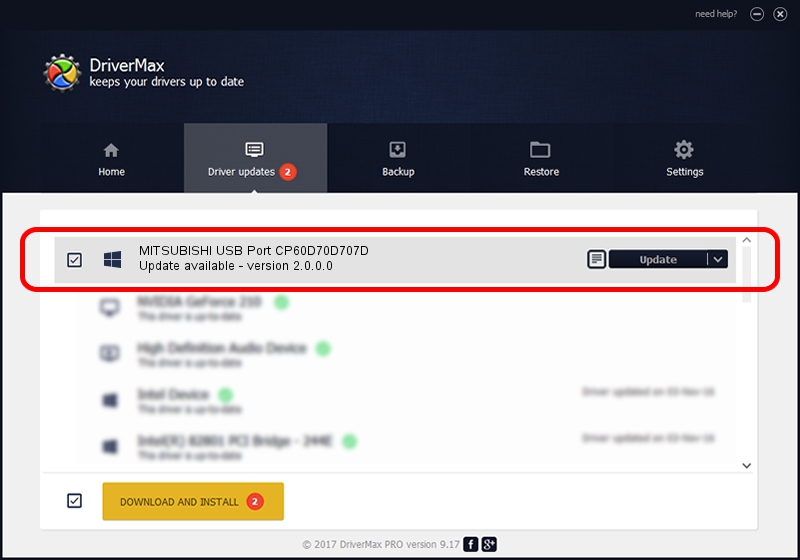Advertising seems to be blocked by your browser.
The ads help us provide this software and web site to you for free.
Please support our project by allowing our site to show ads.
Home /
Manufacturers /
MITSUBISHI /
MITSUBISHI USB Port CP60D70D707D /
USB/VID_06D3&PID_3B30 /
2.0.0.0 Jan 30, 2014
MITSUBISHI MITSUBISHI USB Port CP60D70D707D driver download and installation
MITSUBISHI USB Port CP60D70D707D is a MitsubishiUSBPrinter device. The developer of this driver was MITSUBISHI. The hardware id of this driver is USB/VID_06D3&PID_3B30; this string has to match your hardware.
1. MITSUBISHI MITSUBISHI USB Port CP60D70D707D - install the driver manually
- Download the setup file for MITSUBISHI MITSUBISHI USB Port CP60D70D707D driver from the link below. This download link is for the driver version 2.0.0.0 dated 2014-01-30.
- Start the driver installation file from a Windows account with the highest privileges (rights). If your User Access Control Service (UAC) is running then you will have to accept of the driver and run the setup with administrative rights.
- Go through the driver setup wizard, which should be pretty easy to follow. The driver setup wizard will scan your PC for compatible devices and will install the driver.
- Restart your computer and enjoy the updated driver, it is as simple as that.
File size of the driver: 18181 bytes (17.75 KB)
This driver received an average rating of 4.6 stars out of 56019 votes.
This driver will work for the following versions of Windows:
- This driver works on Windows 2000 32 bits
- This driver works on Windows Server 2003 32 bits
- This driver works on Windows XP 32 bits
- This driver works on Windows Vista 32 bits
- This driver works on Windows 7 32 bits
- This driver works on Windows 8 32 bits
- This driver works on Windows 8.1 32 bits
- This driver works on Windows 10 32 bits
- This driver works on Windows 11 32 bits
2. Using DriverMax to install MITSUBISHI MITSUBISHI USB Port CP60D70D707D driver
The most important advantage of using DriverMax is that it will install the driver for you in just a few seconds and it will keep each driver up to date. How can you install a driver using DriverMax? Let's take a look!
- Start DriverMax and push on the yellow button named ~SCAN FOR DRIVER UPDATES NOW~. Wait for DriverMax to analyze each driver on your PC.
- Take a look at the list of detected driver updates. Search the list until you locate the MITSUBISHI MITSUBISHI USB Port CP60D70D707D driver. Click the Update button.
- That's all, the driver is now installed!

Jun 29 2024 4:41PM / Written by Dan Armano for DriverMax
follow @danarm