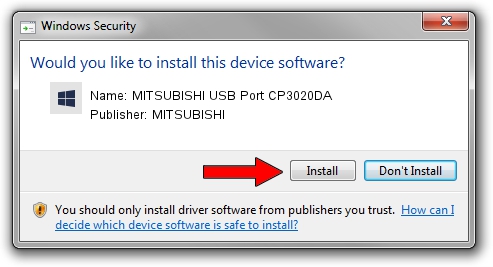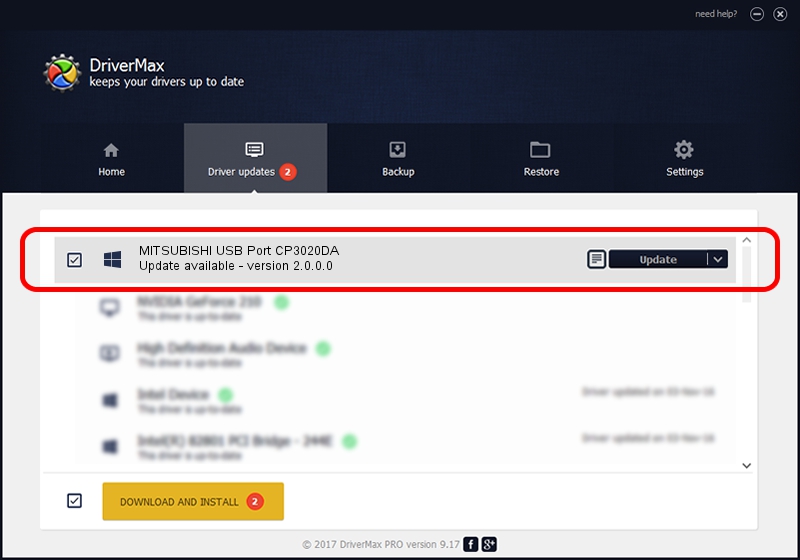Advertising seems to be blocked by your browser.
The ads help us provide this software and web site to you for free.
Please support our project by allowing our site to show ads.
Home /
Manufacturers /
MITSUBISHI /
MITSUBISHI USB Port CP3020DA /
USB/VID_06D3&PID_03AA /
2.0.0.0 Jan 30, 2014
Driver for MITSUBISHI MITSUBISHI USB Port CP3020DA - downloading and installing it
MITSUBISHI USB Port CP3020DA is a MitsubishiUSBPrinter hardware device. The Windows version of this driver was developed by MITSUBISHI. The hardware id of this driver is USB/VID_06D3&PID_03AA.
1. Manually install MITSUBISHI MITSUBISHI USB Port CP3020DA driver
- You can download from the link below the driver installer file for the MITSUBISHI MITSUBISHI USB Port CP3020DA driver. The archive contains version 2.0.0.0 dated 2014-01-30 of the driver.
- Run the driver installer file from a user account with the highest privileges (rights). If your UAC (User Access Control) is started please confirm the installation of the driver and run the setup with administrative rights.
- Go through the driver installation wizard, which will guide you; it should be pretty easy to follow. The driver installation wizard will analyze your computer and will install the right driver.
- When the operation finishes shutdown and restart your computer in order to use the updated driver. As you can see it was quite smple to install a Windows driver!
The file size of this driver is 18181 bytes (17.75 KB)
This driver received an average rating of 4.5 stars out of 56110 votes.
This driver was released for the following versions of Windows:
- This driver works on Windows 2000 32 bits
- This driver works on Windows Server 2003 32 bits
- This driver works on Windows XP 32 bits
- This driver works on Windows Vista 32 bits
- This driver works on Windows 7 32 bits
- This driver works on Windows 8 32 bits
- This driver works on Windows 8.1 32 bits
- This driver works on Windows 10 32 bits
- This driver works on Windows 11 32 bits
2. How to use DriverMax to install MITSUBISHI MITSUBISHI USB Port CP3020DA driver
The advantage of using DriverMax is that it will setup the driver for you in the easiest possible way and it will keep each driver up to date, not just this one. How can you install a driver with DriverMax? Let's see!
- Open DriverMax and push on the yellow button that says ~SCAN FOR DRIVER UPDATES NOW~. Wait for DriverMax to analyze each driver on your PC.
- Take a look at the list of available driver updates. Search the list until you find the MITSUBISHI MITSUBISHI USB Port CP3020DA driver. Click on Update.
- That's all, the driver is now installed!

Jun 29 2024 4:40PM / Written by Andreea Kartman for DriverMax
follow @DeeaKartman