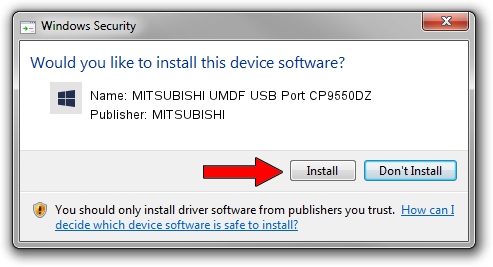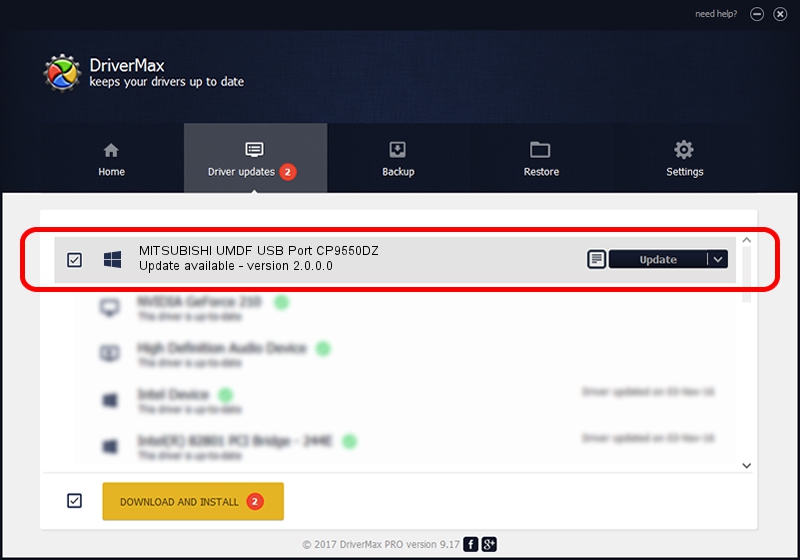Advertising seems to be blocked by your browser.
The ads help us provide this software and web site to you for free.
Please support our project by allowing our site to show ads.
Home /
Manufacturers /
MITSUBISHI /
MITSUBISHI UMDF USB Port CP9550DZ /
USB/VID_06D3&PID_03A5 /
2.0.0.0 Jan 30, 2014
Driver for MITSUBISHI MITSUBISHI UMDF USB Port CP9550DZ - downloading and installing it
MITSUBISHI UMDF USB Port CP9550DZ is a MitsubishiUSBPrinter device. This Windows driver was developed by MITSUBISHI. The hardware id of this driver is USB/VID_06D3&PID_03A5; this string has to match your hardware.
1. How to manually install MITSUBISHI MITSUBISHI UMDF USB Port CP9550DZ driver
- Download the setup file for MITSUBISHI MITSUBISHI UMDF USB Port CP9550DZ driver from the location below. This download link is for the driver version 2.0.0.0 released on 2014-01-30.
- Start the driver setup file from a Windows account with administrative rights. If your User Access Control (UAC) is started then you will have to confirm the installation of the driver and run the setup with administrative rights.
- Follow the driver installation wizard, which should be pretty easy to follow. The driver installation wizard will analyze your PC for compatible devices and will install the driver.
- Shutdown and restart your PC and enjoy the updated driver, it is as simple as that.
Download size of the driver: 4719322 bytes (4.50 MB)
This driver received an average rating of 4.7 stars out of 8414 votes.
This driver was released for the following versions of Windows:
- This driver works on Windows 2000 64 bits
- This driver works on Windows Server 2003 64 bits
- This driver works on Windows XP 64 bits
- This driver works on Windows Vista 64 bits
- This driver works on Windows 7 64 bits
- This driver works on Windows 8 64 bits
- This driver works on Windows 8.1 64 bits
- This driver works on Windows 10 64 bits
- This driver works on Windows 11 64 bits
2. The easy way: using DriverMax to install MITSUBISHI MITSUBISHI UMDF USB Port CP9550DZ driver
The advantage of using DriverMax is that it will install the driver for you in just a few seconds and it will keep each driver up to date, not just this one. How easy can you install a driver using DriverMax? Let's follow a few steps!
- Start DriverMax and press on the yellow button that says ~SCAN FOR DRIVER UPDATES NOW~. Wait for DriverMax to scan and analyze each driver on your PC.
- Take a look at the list of driver updates. Search the list until you find the MITSUBISHI MITSUBISHI UMDF USB Port CP9550DZ driver. Click the Update button.
- Enjoy using the updated driver! :)