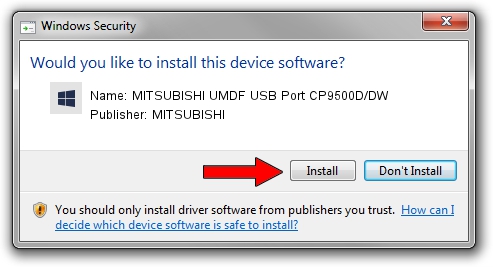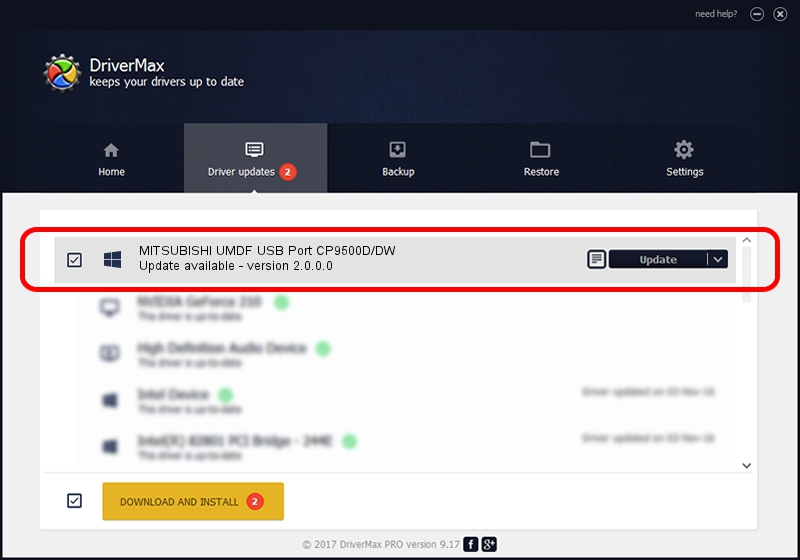Advertising seems to be blocked by your browser.
The ads help us provide this software and web site to you for free.
Please support our project by allowing our site to show ads.
Home /
Manufacturers /
MITSUBISHI /
MITSUBISHI UMDF USB Port CP9500D/DW /
USB/VID_06D3&PID_0393 /
2.0.0.0 Jan 30, 2014
MITSUBISHI MITSUBISHI UMDF USB Port CP9500D/DW driver download and installation
MITSUBISHI UMDF USB Port CP9500D/DW is a MitsubishiUSBPrinter device. This Windows driver was developed by MITSUBISHI. In order to make sure you are downloading the exact right driver the hardware id is USB/VID_06D3&PID_0393.
1. How to manually install MITSUBISHI MITSUBISHI UMDF USB Port CP9500D/DW driver
- You can download from the link below the driver setup file for the MITSUBISHI MITSUBISHI UMDF USB Port CP9500D/DW driver. The archive contains version 2.0.0.0 dated 2014-01-30 of the driver.
- Run the driver installer file from a user account with the highest privileges (rights). If your UAC (User Access Control) is running please accept of the driver and run the setup with administrative rights.
- Follow the driver setup wizard, which will guide you; it should be pretty easy to follow. The driver setup wizard will scan your computer and will install the right driver.
- When the operation finishes restart your PC in order to use the updated driver. As you can see it was quite smple to install a Windows driver!
Driver file size: 4719322 bytes (4.50 MB)
This driver was rated with an average of 4 stars by 8453 users.
This driver is compatible with the following versions of Windows:
- This driver works on Windows 2000 64 bits
- This driver works on Windows Server 2003 64 bits
- This driver works on Windows XP 64 bits
- This driver works on Windows Vista 64 bits
- This driver works on Windows 7 64 bits
- This driver works on Windows 8 64 bits
- This driver works on Windows 8.1 64 bits
- This driver works on Windows 10 64 bits
- This driver works on Windows 11 64 bits
2. Installing the MITSUBISHI MITSUBISHI UMDF USB Port CP9500D/DW driver using DriverMax: the easy way
The advantage of using DriverMax is that it will install the driver for you in just a few seconds and it will keep each driver up to date. How easy can you install a driver using DriverMax? Let's follow a few steps!
- Open DriverMax and press on the yellow button that says ~SCAN FOR DRIVER UPDATES NOW~. Wait for DriverMax to scan and analyze each driver on your PC.
- Take a look at the list of available driver updates. Search the list until you locate the MITSUBISHI MITSUBISHI UMDF USB Port CP9500D/DW driver. Click on Update.
- Finished installing the driver!

Jun 20 2016 12:48PM / Written by Daniel Statescu for DriverMax
follow @DanielStatescu