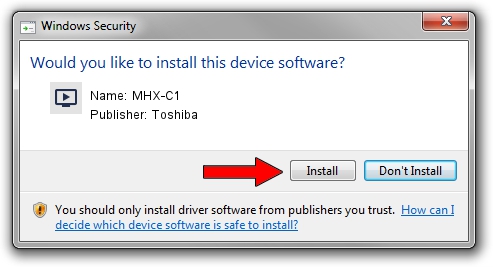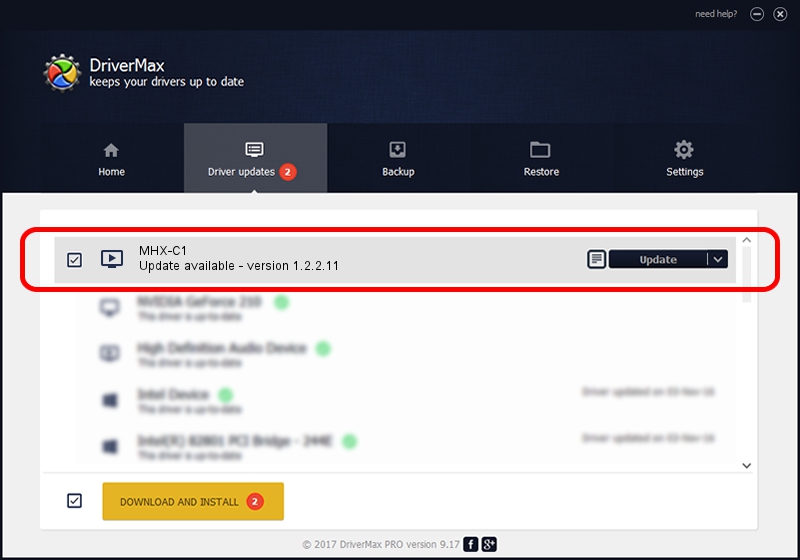Advertising seems to be blocked by your browser.
The ads help us provide this software and web site to you for free.
Please support our project by allowing our site to show ads.
Home /
Manufacturers /
Toshiba /
MHX-C1 /
PCI/VEN_102F&DEV_01BA&SUBSYS_2029114B /
1.2.2.11 Sep 12, 2008
Toshiba MHX-C1 driver download and installation
MHX-C1 is a MEDIA hardware device. The Windows version of this driver was developed by Toshiba. The hardware id of this driver is PCI/VEN_102F&DEV_01BA&SUBSYS_2029114B; this string has to match your hardware.
1. Toshiba MHX-C1 driver - how to install it manually
- Download the driver setup file for Toshiba MHX-C1 driver from the link below. This download link is for the driver version 1.2.2.11 released on 2008-09-12.
- Run the driver installation file from a Windows account with administrative rights. If your UAC (User Access Control) is enabled then you will have to accept of the driver and run the setup with administrative rights.
- Go through the driver setup wizard, which should be pretty straightforward. The driver setup wizard will analyze your PC for compatible devices and will install the driver.
- Shutdown and restart your computer and enjoy the fresh driver, it is as simple as that.
Driver file size: 1560718 bytes (1.49 MB)
This driver was rated with an average of 4.1 stars by 89960 users.
This driver is compatible with the following versions of Windows:
- This driver works on Windows 2000 64 bits
- This driver works on Windows Server 2003 64 bits
- This driver works on Windows XP 64 bits
- This driver works on Windows Vista 64 bits
- This driver works on Windows 7 64 bits
- This driver works on Windows 8 64 bits
- This driver works on Windows 8.1 64 bits
- This driver works on Windows 10 64 bits
- This driver works on Windows 11 64 bits
2. The easy way: using DriverMax to install Toshiba MHX-C1 driver
The most important advantage of using DriverMax is that it will setup the driver for you in just a few seconds and it will keep each driver up to date. How can you install a driver using DriverMax? Let's take a look!
- Open DriverMax and press on the yellow button named ~SCAN FOR DRIVER UPDATES NOW~. Wait for DriverMax to scan and analyze each driver on your PC.
- Take a look at the list of driver updates. Scroll the list down until you find the Toshiba MHX-C1 driver. Click the Update button.
- Finished installing the driver!

Jul 21 2016 10:59PM / Written by Dan Armano for DriverMax
follow @danarm