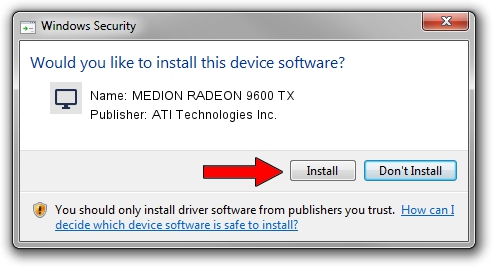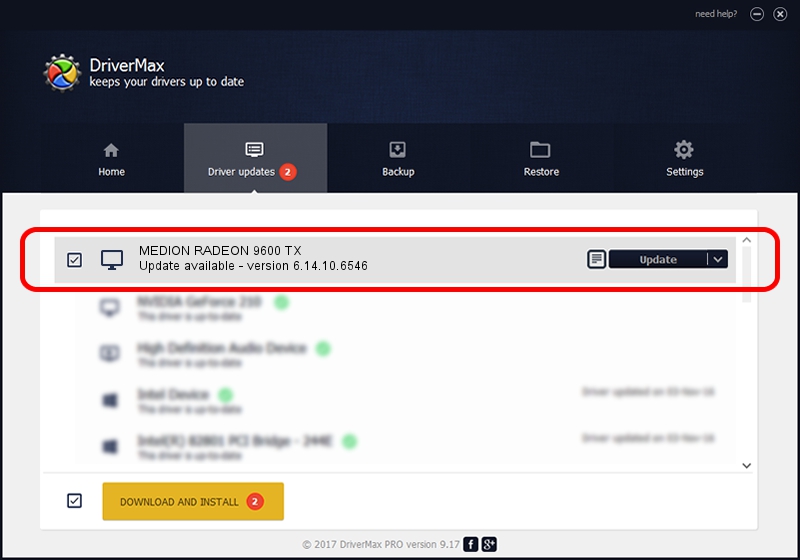Advertising seems to be blocked by your browser.
The ads help us provide this software and web site to you for free.
Please support our project by allowing our site to show ads.
Home /
Manufacturers /
ATI Technologies Inc. /
MEDION RADEON 9600 TX /
PCI/VEN_1002&DEV_4E46&SUBSYS_84841787 /
6.14.10.6546 May 03, 2005
ATI Technologies Inc. MEDION RADEON 9600 TX - two ways of downloading and installing the driver
MEDION RADEON 9600 TX is a Display Adapters hardware device. The developer of this driver was ATI Technologies Inc.. The hardware id of this driver is PCI/VEN_1002&DEV_4E46&SUBSYS_84841787; this string has to match your hardware.
1. Install ATI Technologies Inc. MEDION RADEON 9600 TX driver manually
- Download the setup file for ATI Technologies Inc. MEDION RADEON 9600 TX driver from the link below. This download link is for the driver version 6.14.10.6546 dated 2005-05-03.
- Run the driver setup file from a Windows account with administrative rights. If your User Access Control (UAC) is enabled then you will have to accept of the driver and run the setup with administrative rights.
- Go through the driver setup wizard, which should be quite easy to follow. The driver setup wizard will scan your PC for compatible devices and will install the driver.
- Shutdown and restart your computer and enjoy the fresh driver, as you can see it was quite smple.
Driver rating 3.7 stars out of 77567 votes.
2. The easy way: using DriverMax to install ATI Technologies Inc. MEDION RADEON 9600 TX driver
The advantage of using DriverMax is that it will setup the driver for you in just a few seconds and it will keep each driver up to date, not just this one. How easy can you install a driver with DriverMax? Let's see!
- Start DriverMax and press on the yellow button named ~SCAN FOR DRIVER UPDATES NOW~. Wait for DriverMax to scan and analyze each driver on your PC.
- Take a look at the list of detected driver updates. Search the list until you locate the ATI Technologies Inc. MEDION RADEON 9600 TX driver. Click the Update button.
- Finished installing the driver!

Aug 4 2016 1:59PM / Written by Dan Armano for DriverMax
follow @danarm