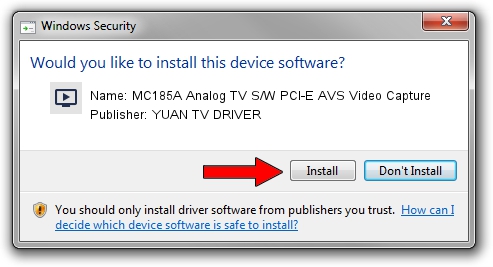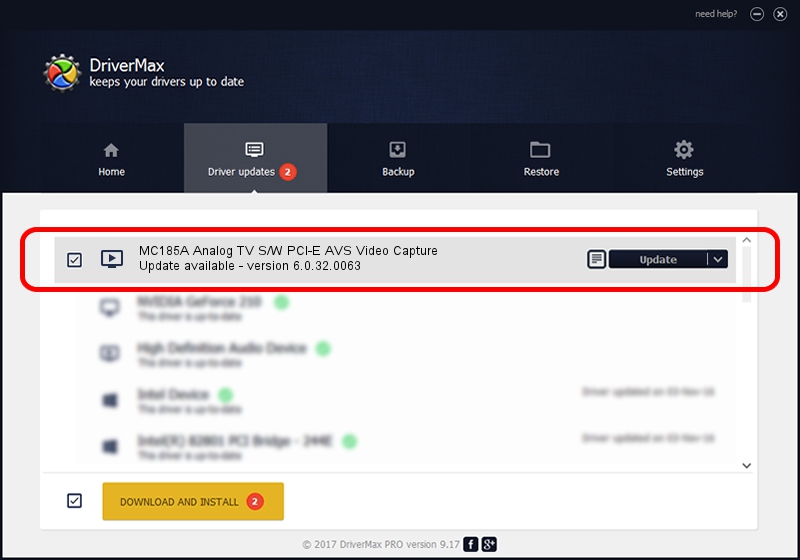Advertising seems to be blocked by your browser.
The ads help us provide this software and web site to you for free.
Please support our project by allowing our site to show ads.
Home /
Manufacturers /
YUAN TV DRIVER /
MC185A Analog TV S/W PCI-E AVS Video Capture /
PCI/VEN_14F1&DEV_8880&SUBSYS_137212AB /
6.0.32.0063 Mar 15, 2010
YUAN TV DRIVER MC185A Analog TV S/W PCI-E AVS Video Capture - two ways of downloading and installing the driver
MC185A Analog TV S/W PCI-E AVS Video Capture is a MEDIA device. The Windows version of this driver was developed by YUAN TV DRIVER. PCI/VEN_14F1&DEV_8880&SUBSYS_137212AB is the matching hardware id of this device.
1. Manually install YUAN TV DRIVER MC185A Analog TV S/W PCI-E AVS Video Capture driver
- Download the setup file for YUAN TV DRIVER MC185A Analog TV S/W PCI-E AVS Video Capture driver from the location below. This is the download link for the driver version 6.0.32.0063 released on 2010-03-15.
- Start the driver installation file from a Windows account with the highest privileges (rights). If your UAC (User Access Control) is running then you will have to confirm the installation of the driver and run the setup with administrative rights.
- Follow the driver installation wizard, which should be quite straightforward. The driver installation wizard will analyze your PC for compatible devices and will install the driver.
- Shutdown and restart your PC and enjoy the fresh driver, it is as simple as that.
Driver file size: 482813 bytes (471.50 KB)
This driver was installed by many users and received an average rating of 4.7 stars out of 47934 votes.
This driver is fully compatible with the following versions of Windows:
- This driver works on Windows 2000 32 bits
- This driver works on Windows Server 2003 32 bits
- This driver works on Windows XP 32 bits
- This driver works on Windows Vista 32 bits
- This driver works on Windows 7 32 bits
- This driver works on Windows 8 32 bits
- This driver works on Windows 8.1 32 bits
- This driver works on Windows 10 32 bits
- This driver works on Windows 11 32 bits
2. Installing the YUAN TV DRIVER MC185A Analog TV S/W PCI-E AVS Video Capture driver using DriverMax: the easy way
The advantage of using DriverMax is that it will install the driver for you in the easiest possible way and it will keep each driver up to date. How can you install a driver using DriverMax? Let's see!
- Open DriverMax and press on the yellow button that says ~SCAN FOR DRIVER UPDATES NOW~. Wait for DriverMax to scan and analyze each driver on your PC.
- Take a look at the list of driver updates. Search the list until you locate the YUAN TV DRIVER MC185A Analog TV S/W PCI-E AVS Video Capture driver. Click the Update button.
- That's all, the driver is now installed!

Jul 6 2016 10:35PM / Written by Daniel Statescu for DriverMax
follow @DanielStatescu