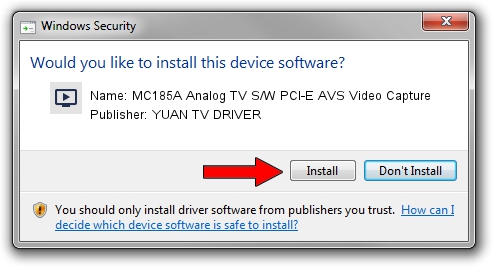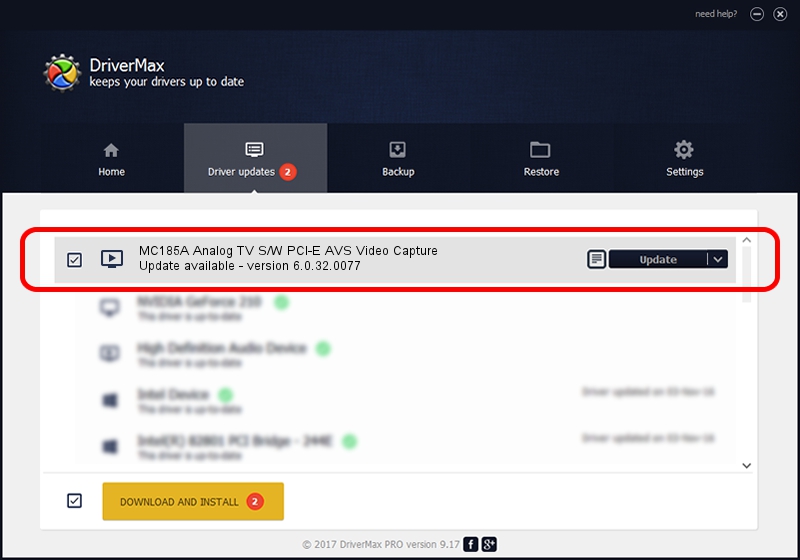Advertising seems to be blocked by your browser.
The ads help us provide this software and web site to you for free.
Please support our project by allowing our site to show ads.
Home /
Manufacturers /
YUAN TV DRIVER /
MC185A Analog TV S/W PCI-E AVS Video Capture /
PCI/VEN_14F1&DEV_8852&SUBSYS_139512AB /
6.0.32.0077 Nov 08, 2011
Download and install YUAN TV DRIVER MC185A Analog TV S/W PCI-E AVS Video Capture driver
MC185A Analog TV S/W PCI-E AVS Video Capture is a MEDIA hardware device. The developer of this driver was YUAN TV DRIVER. PCI/VEN_14F1&DEV_8852&SUBSYS_139512AB is the matching hardware id of this device.
1. YUAN TV DRIVER MC185A Analog TV S/W PCI-E AVS Video Capture driver - how to install it manually
- Download the driver setup file for YUAN TV DRIVER MC185A Analog TV S/W PCI-E AVS Video Capture driver from the location below. This download link is for the driver version 6.0.32.0077 dated 2011-11-08.
- Run the driver installation file from a Windows account with administrative rights. If your UAC (User Access Control) is running then you will have to confirm the installation of the driver and run the setup with administrative rights.
- Go through the driver setup wizard, which should be quite easy to follow. The driver setup wizard will analyze your PC for compatible devices and will install the driver.
- Restart your PC and enjoy the updated driver, it is as simple as that.
Download size of the driver: 801863 bytes (783.07 KB)
This driver was installed by many users and received an average rating of 4.7 stars out of 60841 votes.
This driver is compatible with the following versions of Windows:
- This driver works on Windows 2000 64 bits
- This driver works on Windows Server 2003 64 bits
- This driver works on Windows XP 64 bits
- This driver works on Windows Vista 64 bits
- This driver works on Windows 7 64 bits
- This driver works on Windows 8 64 bits
- This driver works on Windows 8.1 64 bits
- This driver works on Windows 10 64 bits
- This driver works on Windows 11 64 bits
2. How to install YUAN TV DRIVER MC185A Analog TV S/W PCI-E AVS Video Capture driver using DriverMax
The most important advantage of using DriverMax is that it will install the driver for you in the easiest possible way and it will keep each driver up to date. How can you install a driver using DriverMax? Let's follow a few steps!
- Open DriverMax and push on the yellow button named ~SCAN FOR DRIVER UPDATES NOW~. Wait for DriverMax to scan and analyze each driver on your PC.
- Take a look at the list of detected driver updates. Scroll the list down until you find the YUAN TV DRIVER MC185A Analog TV S/W PCI-E AVS Video Capture driver. Click on Update.
- Finished installing the driver!

Aug 3 2016 6:34PM / Written by Daniel Statescu for DriverMax
follow @DanielStatescu