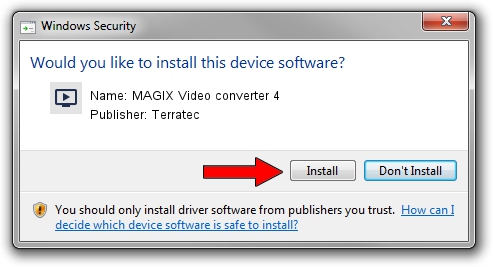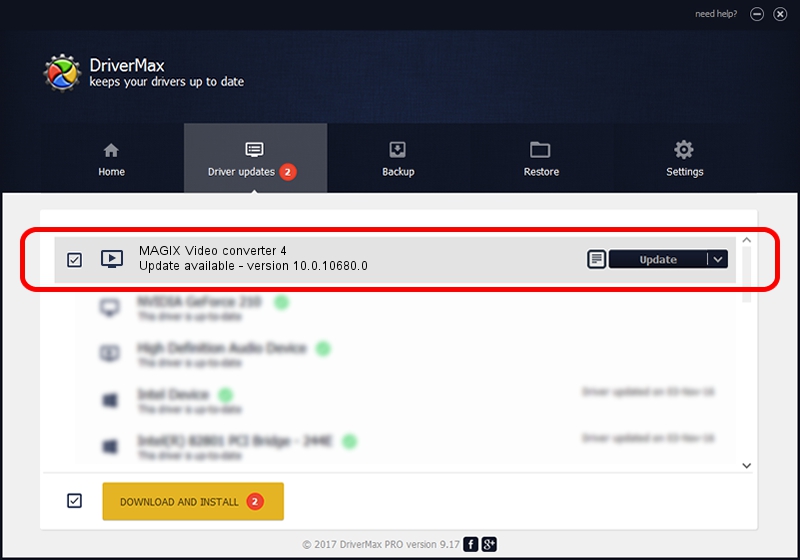Advertising seems to be blocked by your browser.
The ads help us provide this software and web site to you for free.
Please support our project by allowing our site to show ads.
Home /
Manufacturers /
Terratec /
MAGIX Video converter 4 /
USB/VID_EB1A&PID_2863 /
10.0.10680.0 Apr 13, 2017
Download and install Terratec MAGIX Video converter 4 driver
MAGIX Video converter 4 is a MEDIA hardware device. The Windows version of this driver was developed by Terratec. The hardware id of this driver is USB/VID_EB1A&PID_2863; this string has to match your hardware.
1. Terratec MAGIX Video converter 4 - install the driver manually
- You can download from the link below the driver installer file for the Terratec MAGIX Video converter 4 driver. The archive contains version 10.0.10680.0 released on 2017-04-13 of the driver.
- Start the driver installer file from a user account with administrative rights. If your UAC (User Access Control) is enabled please confirm the installation of the driver and run the setup with administrative rights.
- Go through the driver setup wizard, which will guide you; it should be quite easy to follow. The driver setup wizard will scan your PC and will install the right driver.
- When the operation finishes shutdown and restart your computer in order to use the updated driver. It is as simple as that to install a Windows driver!
The file size of this driver is 1546063 bytes (1.47 MB)
This driver received an average rating of 4.5 stars out of 19677 votes.
This driver is compatible with the following versions of Windows:
- This driver works on Windows 2000 64 bits
- This driver works on Windows Server 2003 64 bits
- This driver works on Windows XP 64 bits
- This driver works on Windows Vista 64 bits
- This driver works on Windows 7 64 bits
- This driver works on Windows 8 64 bits
- This driver works on Windows 8.1 64 bits
- This driver works on Windows 10 64 bits
- This driver works on Windows 11 64 bits
2. How to install Terratec MAGIX Video converter 4 driver using DriverMax
The most important advantage of using DriverMax is that it will install the driver for you in the easiest possible way and it will keep each driver up to date, not just this one. How can you install a driver with DriverMax? Let's take a look!
- Open DriverMax and push on the yellow button that says ~SCAN FOR DRIVER UPDATES NOW~. Wait for DriverMax to analyze each driver on your computer.
- Take a look at the list of driver updates. Search the list until you locate the Terratec MAGIX Video converter 4 driver. Click the Update button.
- That's it, you installed your first driver!

May 31 2024 2:21AM / Written by Dan Armano for DriverMax
follow @danarm