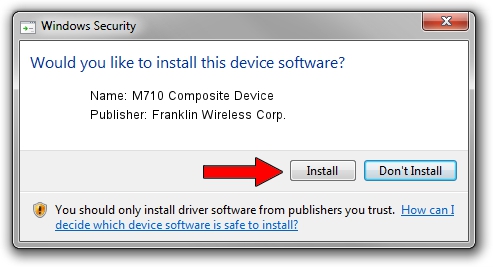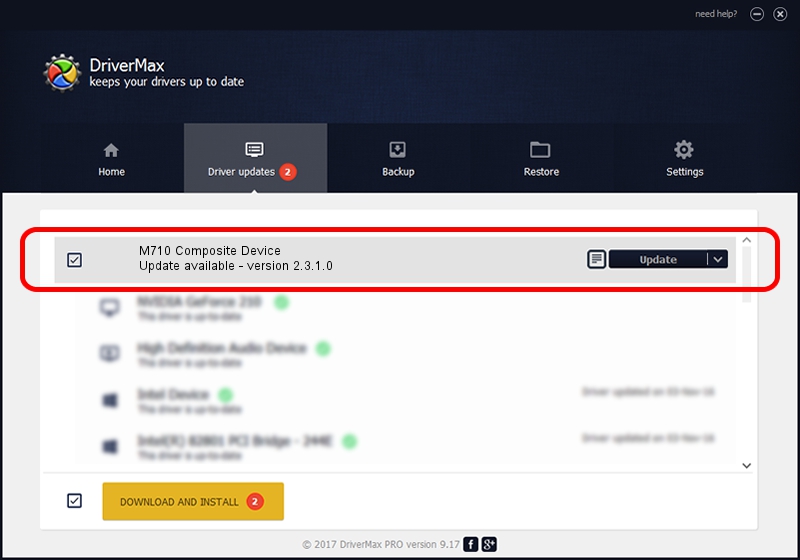Advertising seems to be blocked by your browser.
The ads help us provide this software and web site to you for free.
Please support our project by allowing our site to show ads.
Home /
Manufacturers /
Franklin Wireless Corp. /
M710 Composite Device /
USB/VID_1FAC&PID_01D1 /
2.3.1.0 Aug 24, 2011
Franklin Wireless Corp. M710 Composite Device how to download and install the driver
M710 Composite Device is a USB Universal Serial Bus device. This driver was developed by Franklin Wireless Corp.. The hardware id of this driver is USB/VID_1FAC&PID_01D1.
1. Franklin Wireless Corp. M710 Composite Device driver - how to install it manually
- Download the driver setup file for Franklin Wireless Corp. M710 Composite Device driver from the location below. This is the download link for the driver version 2.3.1.0 released on 2011-08-24.
- Start the driver setup file from a Windows account with administrative rights. If your User Access Control Service (UAC) is enabled then you will have to accept of the driver and run the setup with administrative rights.
- Go through the driver setup wizard, which should be pretty straightforward. The driver setup wizard will scan your PC for compatible devices and will install the driver.
- Shutdown and restart your computer and enjoy the updated driver, it is as simple as that.
This driver was rated with an average of 3.3 stars by 11290 users.
2. How to use DriverMax to install Franklin Wireless Corp. M710 Composite Device driver
The most important advantage of using DriverMax is that it will setup the driver for you in the easiest possible way and it will keep each driver up to date, not just this one. How easy can you install a driver using DriverMax? Let's take a look!
- Start DriverMax and click on the yellow button named ~SCAN FOR DRIVER UPDATES NOW~. Wait for DriverMax to analyze each driver on your computer.
- Take a look at the list of available driver updates. Search the list until you locate the Franklin Wireless Corp. M710 Composite Device driver. Click the Update button.
- Enjoy using the updated driver! :)

Jul 16 2016 12:20PM / Written by Daniel Statescu for DriverMax
follow @DanielStatescu