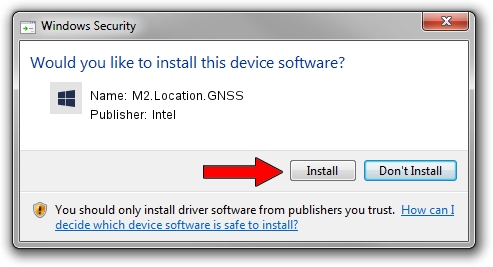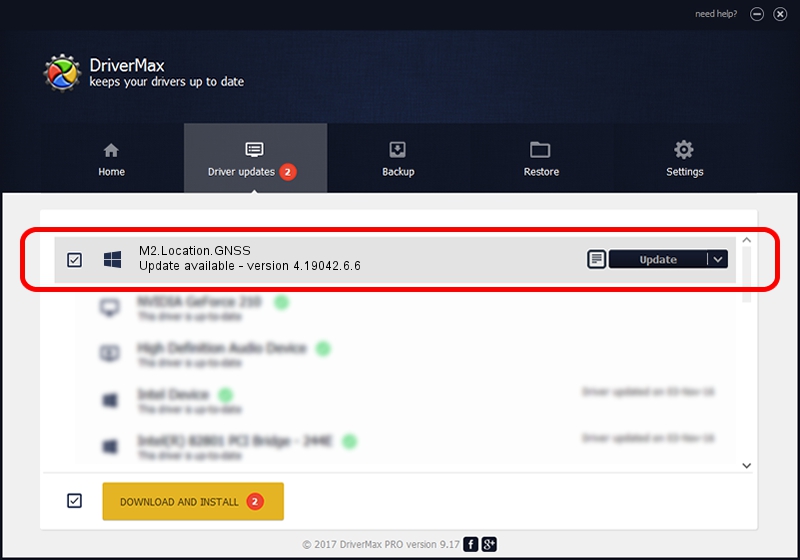Advertising seems to be blocked by your browser.
The ads help us provide this software and web site to you for free.
Please support our project by allowing our site to show ads.
Home /
Manufacturers /
Intel /
M2.Location.GNSS /
USB/VID_8087&PID_0AF1&MI_00 /
4.19042.6.6 May 30, 2022
Intel M2.Location.GNSS driver download and installation
M2.Location.GNSS is a Sensor device. The Windows version of this driver was developed by Intel. The hardware id of this driver is USB/VID_8087&PID_0AF1&MI_00.
1. Manually install Intel M2.Location.GNSS driver
- You can download from the link below the driver setup file for the Intel M2.Location.GNSS driver. The archive contains version 4.19042.6.6 dated 2022-05-30 of the driver.
- Run the driver installer file from a user account with administrative rights. If your UAC (User Access Control) is running please confirm the installation of the driver and run the setup with administrative rights.
- Follow the driver installation wizard, which will guide you; it should be quite easy to follow. The driver installation wizard will scan your PC and will install the right driver.
- When the operation finishes restart your computer in order to use the updated driver. As you can see it was quite smple to install a Windows driver!
Download size of the driver: 201549 bytes (196.83 KB)
Driver rating 4 stars out of 27070 votes.
This driver will work for the following versions of Windows:
- This driver works on Windows 2000 64 bits
- This driver works on Windows Server 2003 64 bits
- This driver works on Windows XP 64 bits
- This driver works on Windows Vista 64 bits
- This driver works on Windows 7 64 bits
- This driver works on Windows 8 64 bits
- This driver works on Windows 8.1 64 bits
- This driver works on Windows 10 64 bits
- This driver works on Windows 11 64 bits
2. Using DriverMax to install Intel M2.Location.GNSS driver
The most important advantage of using DriverMax is that it will install the driver for you in the easiest possible way and it will keep each driver up to date, not just this one. How can you install a driver with DriverMax? Let's see!
- Start DriverMax and click on the yellow button that says ~SCAN FOR DRIVER UPDATES NOW~. Wait for DriverMax to analyze each driver on your PC.
- Take a look at the list of detected driver updates. Scroll the list down until you locate the Intel M2.Location.GNSS driver. Click the Update button.
- That's it, you installed your first driver!