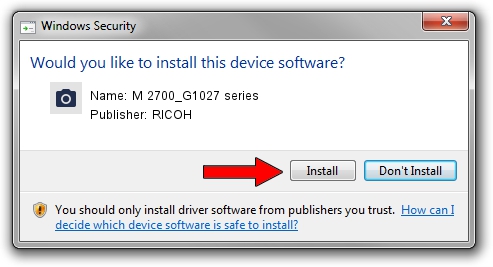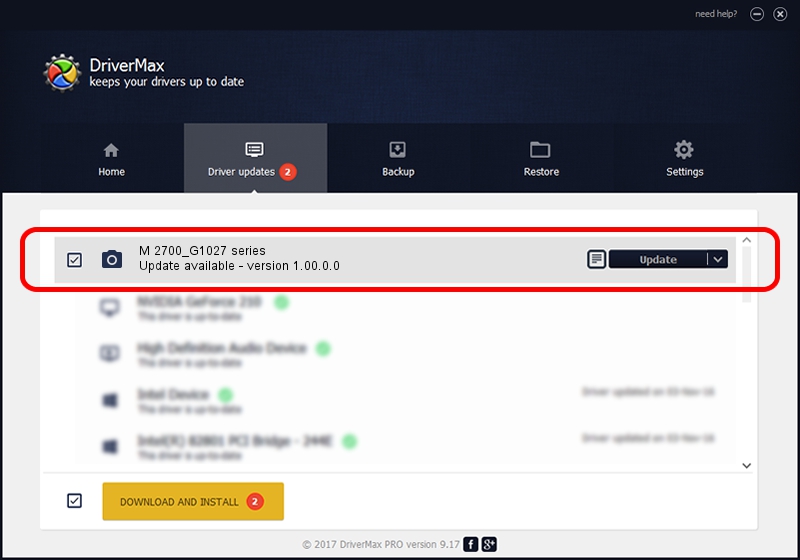Advertising seems to be blocked by your browser.
The ads help us provide this software and web site to you for free.
Please support our project by allowing our site to show ads.
Home /
Manufacturers /
RICOH /
M 2700_G1027 series /
USB/vid_05CA&Pid_0468&Rev_0100&MI_01 /
1.00.0.0 Sep 14, 2018
RICOH M 2700_G1027 series - two ways of downloading and installing the driver
M 2700_G1027 series is a Imaging Devices hardware device. The Windows version of this driver was developed by RICOH. The hardware id of this driver is USB/vid_05CA&Pid_0468&Rev_0100&MI_01; this string has to match your hardware.
1. RICOH M 2700_G1027 series driver - how to install it manually
- You can download from the link below the driver installer file for the RICOH M 2700_G1027 series driver. The archive contains version 1.00.0.0 released on 2018-09-14 of the driver.
- Run the driver installer file from a user account with administrative rights. If your User Access Control Service (UAC) is enabled please confirm the installation of the driver and run the setup with administrative rights.
- Follow the driver installation wizard, which will guide you; it should be quite easy to follow. The driver installation wizard will scan your PC and will install the right driver.
- When the operation finishes shutdown and restart your PC in order to use the updated driver. As you can see it was quite smple to install a Windows driver!
Driver file size: 11144378 bytes (10.63 MB)
This driver received an average rating of 4.5 stars out of 62802 votes.
This driver will work for the following versions of Windows:
- This driver works on Windows Server 2003 64 bits
- This driver works on Windows XP 64 bits
- This driver works on Windows Vista 64 bits
- This driver works on Windows 7 64 bits
- This driver works on Windows 8 64 bits
- This driver works on Windows 8.1 64 bits
- This driver works on Windows 10 64 bits
- This driver works on Windows 11 64 bits
2. How to install RICOH M 2700_G1027 series driver using DriverMax
The most important advantage of using DriverMax is that it will setup the driver for you in the easiest possible way and it will keep each driver up to date, not just this one. How can you install a driver with DriverMax? Let's take a look!
- Open DriverMax and push on the yellow button named ~SCAN FOR DRIVER UPDATES NOW~. Wait for DriverMax to analyze each driver on your PC.
- Take a look at the list of driver updates. Search the list until you find the RICOH M 2700_G1027 series driver. Click on Update.
- Enjoy using the updated driver! :)

Aug 3 2024 11:19AM / Written by Daniel Statescu for DriverMax
follow @DanielStatescu