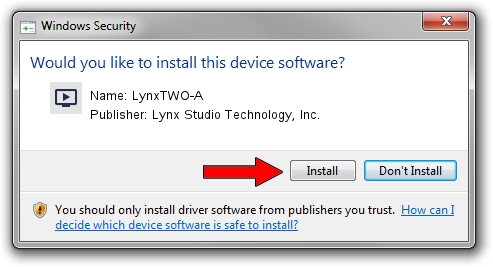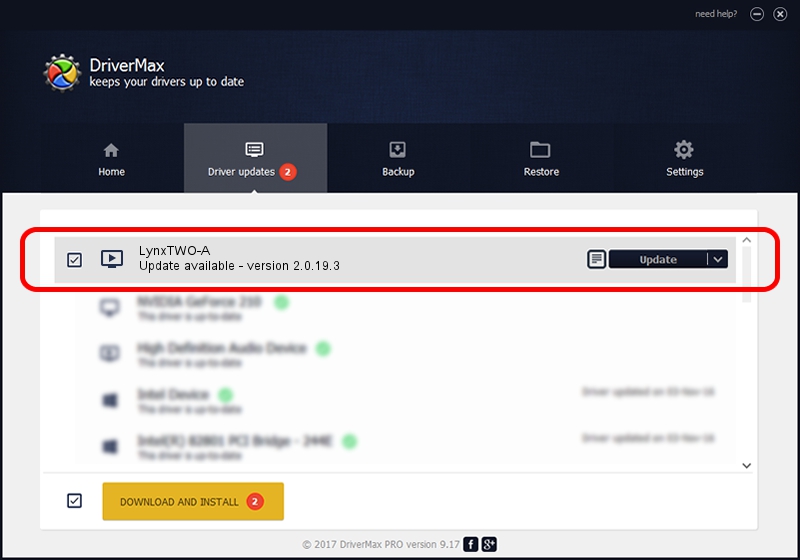Advertising seems to be blocked by your browser.
The ads help us provide this software and web site to you for free.
Please support our project by allowing our site to show ads.
Home /
Manufacturers /
Lynx Studio Technology, Inc. /
LynxTWO-A /
PCI/VEN_1621&DEV_0020 /
2.0.19.3 Dec 20, 2011
Lynx Studio Technology, Inc. LynxTWO-A how to download and install the driver
LynxTWO-A is a MEDIA hardware device. The developer of this driver was Lynx Studio Technology, Inc.. In order to make sure you are downloading the exact right driver the hardware id is PCI/VEN_1621&DEV_0020.
1. Manually install Lynx Studio Technology, Inc. LynxTWO-A driver
- Download the driver setup file for Lynx Studio Technology, Inc. LynxTWO-A driver from the link below. This download link is for the driver version 2.0.19.3 released on 2011-12-20.
- Run the driver installation file from a Windows account with the highest privileges (rights). If your UAC (User Access Control) is enabled then you will have to confirm the installation of the driver and run the setup with administrative rights.
- Follow the driver setup wizard, which should be pretty straightforward. The driver setup wizard will analyze your PC for compatible devices and will install the driver.
- Shutdown and restart your computer and enjoy the new driver, it is as simple as that.
This driver received an average rating of 3.9 stars out of 67110 votes.
2. How to install Lynx Studio Technology, Inc. LynxTWO-A driver using DriverMax
The advantage of using DriverMax is that it will setup the driver for you in just a few seconds and it will keep each driver up to date, not just this one. How can you install a driver using DriverMax? Let's take a look!
- Start DriverMax and click on the yellow button named ~SCAN FOR DRIVER UPDATES NOW~. Wait for DriverMax to scan and analyze each driver on your computer.
- Take a look at the list of driver updates. Scroll the list down until you locate the Lynx Studio Technology, Inc. LynxTWO-A driver. Click on Update.
- That's all, the driver is now installed!

Jul 13 2016 6:08AM / Written by Daniel Statescu for DriverMax
follow @DanielStatescu