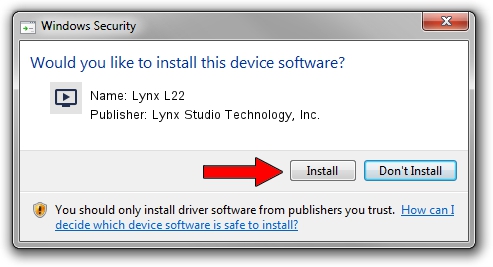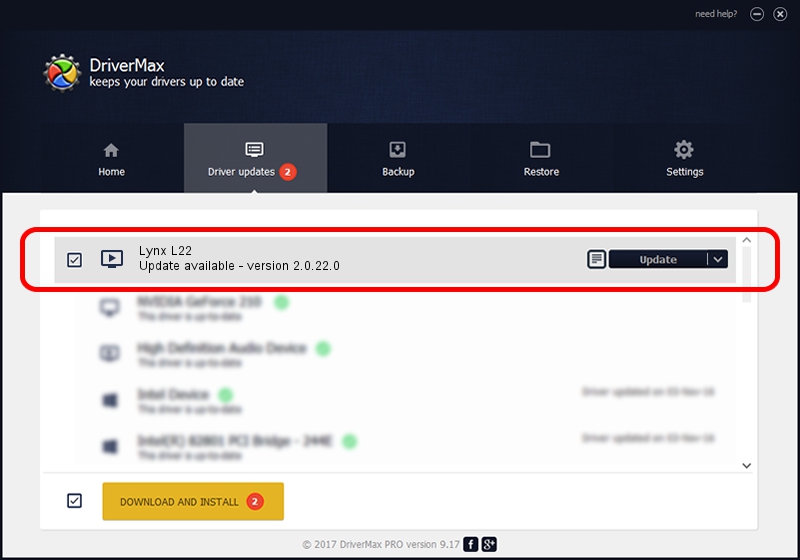Advertising seems to be blocked by your browser.
The ads help us provide this software and web site to you for free.
Please support our project by allowing our site to show ads.
Home /
Manufacturers /
Lynx Studio Technology, Inc. /
Lynx L22 /
PCI/VEN_1621&DEV_0023 /
2.0.22.0 Dec 04, 2014
Lynx Studio Technology, Inc. Lynx L22 how to download and install the driver
Lynx L22 is a MEDIA device. This Windows driver was developed by Lynx Studio Technology, Inc.. The hardware id of this driver is PCI/VEN_1621&DEV_0023.
1. How to manually install Lynx Studio Technology, Inc. Lynx L22 driver
- You can download from the link below the driver installer file for the Lynx Studio Technology, Inc. Lynx L22 driver. The archive contains version 2.0.22.0 released on 2014-12-04 of the driver.
- Run the driver installer file from a user account with the highest privileges (rights). If your User Access Control (UAC) is started please confirm the installation of the driver and run the setup with administrative rights.
- Follow the driver installation wizard, which will guide you; it should be pretty easy to follow. The driver installation wizard will analyze your computer and will install the right driver.
- When the operation finishes restart your computer in order to use the updated driver. As you can see it was quite smple to install a Windows driver!
This driver received an average rating of 3 stars out of 23994 votes.
2. Using DriverMax to install Lynx Studio Technology, Inc. Lynx L22 driver
The advantage of using DriverMax is that it will install the driver for you in the easiest possible way and it will keep each driver up to date, not just this one. How can you install a driver using DriverMax? Let's see!
- Open DriverMax and click on the yellow button that says ~SCAN FOR DRIVER UPDATES NOW~. Wait for DriverMax to analyze each driver on your PC.
- Take a look at the list of detected driver updates. Scroll the list down until you locate the Lynx Studio Technology, Inc. Lynx L22 driver. Click the Update button.
- That's all, the driver is now installed!

Jun 20 2016 12:48PM / Written by Daniel Statescu for DriverMax
follow @DanielStatescu