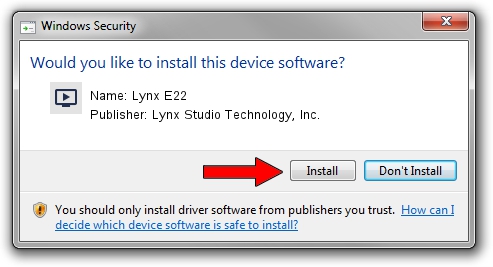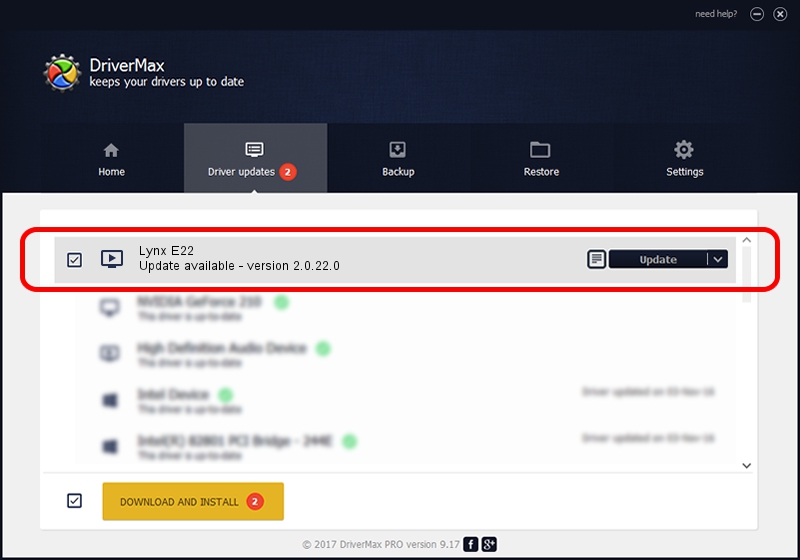Advertising seems to be blocked by your browser.
The ads help us provide this software and web site to you for free.
Please support our project by allowing our site to show ads.
Home /
Manufacturers /
Lynx Studio Technology, Inc. /
Lynx E22 /
PCI/VEN_1621&DEV_0034 /
2.0.22.0 Dec 04, 2014
Lynx Studio Technology, Inc. Lynx E22 driver download and installation
Lynx E22 is a MEDIA device. The developer of this driver was Lynx Studio Technology, Inc.. The hardware id of this driver is PCI/VEN_1621&DEV_0034; this string has to match your hardware.
1. Manually install Lynx Studio Technology, Inc. Lynx E22 driver
- You can download from the link below the driver installer file for the Lynx Studio Technology, Inc. Lynx E22 driver. The archive contains version 2.0.22.0 released on 2014-12-04 of the driver.
- Run the driver installer file from a user account with administrative rights. If your UAC (User Access Control) is running please confirm the installation of the driver and run the setup with administrative rights.
- Go through the driver setup wizard, which will guide you; it should be quite easy to follow. The driver setup wizard will analyze your computer and will install the right driver.
- When the operation finishes shutdown and restart your computer in order to use the updated driver. It is as simple as that to install a Windows driver!
This driver was rated with an average of 3.1 stars by 23934 users.
2. Installing the Lynx Studio Technology, Inc. Lynx E22 driver using DriverMax: the easy way
The advantage of using DriverMax is that it will setup the driver for you in just a few seconds and it will keep each driver up to date. How easy can you install a driver with DriverMax? Let's see!
- Start DriverMax and press on the yellow button named ~SCAN FOR DRIVER UPDATES NOW~. Wait for DriverMax to scan and analyze each driver on your computer.
- Take a look at the list of available driver updates. Search the list until you find the Lynx Studio Technology, Inc. Lynx E22 driver. Click on Update.
- That's it, you installed your first driver!

Jun 20 2016 12:48PM / Written by Daniel Statescu for DriverMax
follow @DanielStatescu