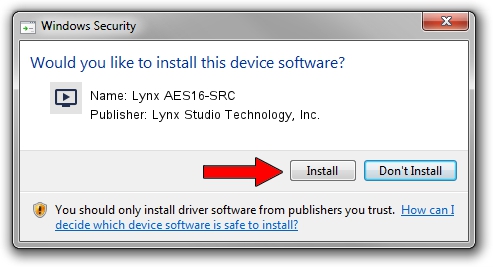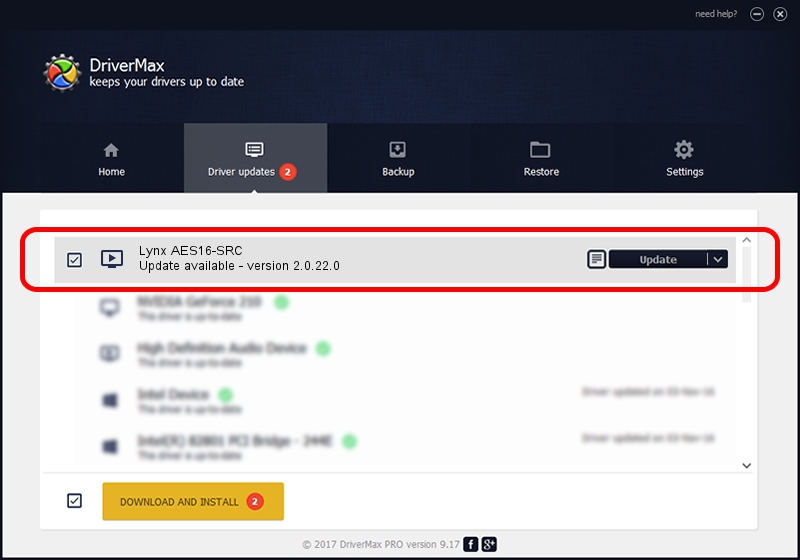Advertising seems to be blocked by your browser.
The ads help us provide this software and web site to you for free.
Please support our project by allowing our site to show ads.
Home /
Manufacturers /
Lynx Studio Technology, Inc. /
Lynx AES16-SRC /
PCI/VEN_1621&DEV_0025 /
2.0.22.0 Dec 04, 2014
Lynx Studio Technology, Inc. Lynx AES16-SRC how to download and install the driver
Lynx AES16-SRC is a MEDIA device. This driver was developed by Lynx Studio Technology, Inc.. In order to make sure you are downloading the exact right driver the hardware id is PCI/VEN_1621&DEV_0025.
1. Install Lynx Studio Technology, Inc. Lynx AES16-SRC driver manually
- Download the driver setup file for Lynx Studio Technology, Inc. Lynx AES16-SRC driver from the link below. This download link is for the driver version 2.0.22.0 dated 2014-12-04.
- Run the driver setup file from a Windows account with administrative rights. If your UAC (User Access Control) is enabled then you will have to accept of the driver and run the setup with administrative rights.
- Follow the driver setup wizard, which should be quite easy to follow. The driver setup wizard will scan your PC for compatible devices and will install the driver.
- Shutdown and restart your computer and enjoy the new driver, as you can see it was quite smple.
This driver received an average rating of 3.4 stars out of 23973 votes.
2. How to use DriverMax to install Lynx Studio Technology, Inc. Lynx AES16-SRC driver
The most important advantage of using DriverMax is that it will install the driver for you in just a few seconds and it will keep each driver up to date, not just this one. How can you install a driver using DriverMax? Let's take a look!
- Open DriverMax and click on the yellow button named ~SCAN FOR DRIVER UPDATES NOW~. Wait for DriverMax to analyze each driver on your computer.
- Take a look at the list of available driver updates. Search the list until you locate the Lynx Studio Technology, Inc. Lynx AES16-SRC driver. Click on Update.
- That's it, you installed your first driver!

Jun 20 2016 12:48PM / Written by Daniel Statescu for DriverMax
follow @DanielStatescu