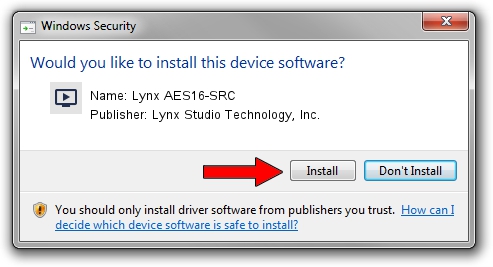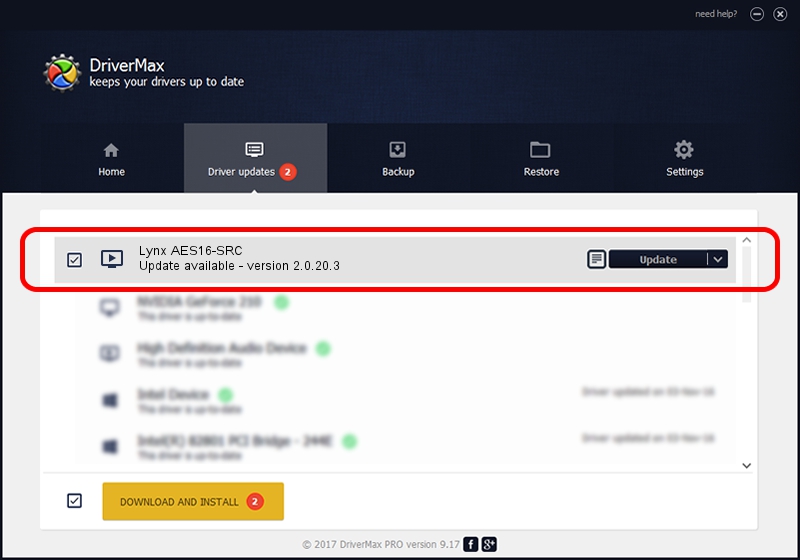Advertising seems to be blocked by your browser.
The ads help us provide this software and web site to you for free.
Please support our project by allowing our site to show ads.
Home /
Manufacturers /
Lynx Studio Technology, Inc. /
Lynx AES16-SRC /
PCI/VEN_1621&DEV_0025 /
2.0.20.3 Feb 21, 2014
Lynx Studio Technology, Inc. Lynx AES16-SRC driver download and installation
Lynx AES16-SRC is a MEDIA hardware device. The developer of this driver was Lynx Studio Technology, Inc.. The hardware id of this driver is PCI/VEN_1621&DEV_0025; this string has to match your hardware.
1. How to manually install Lynx Studio Technology, Inc. Lynx AES16-SRC driver
- You can download from the link below the driver setup file for the Lynx Studio Technology, Inc. Lynx AES16-SRC driver. The archive contains version 2.0.20.3 released on 2014-02-21 of the driver.
- Start the driver installer file from a user account with the highest privileges (rights). If your User Access Control Service (UAC) is running please accept of the driver and run the setup with administrative rights.
- Follow the driver installation wizard, which will guide you; it should be quite easy to follow. The driver installation wizard will analyze your PC and will install the right driver.
- When the operation finishes restart your PC in order to use the updated driver. It is as simple as that to install a Windows driver!
Driver rating 3.1 stars out of 49968 votes.
2. How to use DriverMax to install Lynx Studio Technology, Inc. Lynx AES16-SRC driver
The most important advantage of using DriverMax is that it will install the driver for you in the easiest possible way and it will keep each driver up to date. How can you install a driver using DriverMax? Let's see!
- Start DriverMax and push on the yellow button that says ~SCAN FOR DRIVER UPDATES NOW~. Wait for DriverMax to analyze each driver on your PC.
- Take a look at the list of available driver updates. Scroll the list down until you locate the Lynx Studio Technology, Inc. Lynx AES16-SRC driver. Click the Update button.
- Finished installing the driver!

Jul 28 2016 4:49AM / Written by Andreea Kartman for DriverMax
follow @DeeaKartman