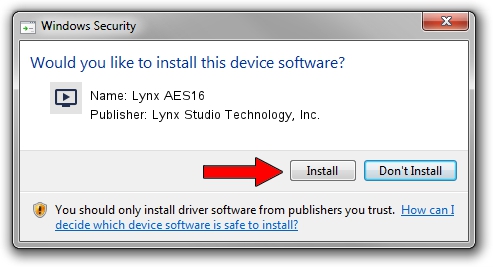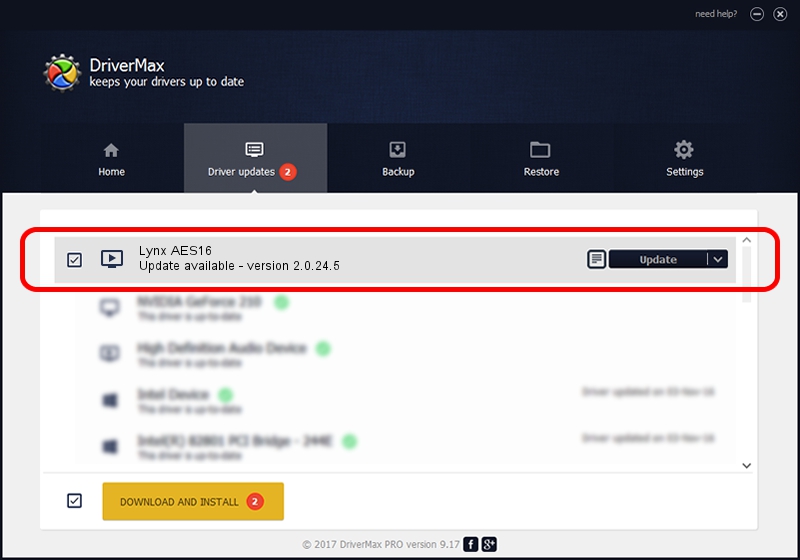Advertising seems to be blocked by your browser.
The ads help us provide this software and web site to you for free.
Please support our project by allowing our site to show ads.
Home /
Manufacturers /
Lynx Studio Technology, Inc. /
Lynx AES16 /
PCI/VEN_1621&DEV_0024 /
2.0.24.5 Jul 14, 2021
Driver for Lynx Studio Technology, Inc. Lynx AES16 - downloading and installing it
Lynx AES16 is a MEDIA device. This driver was developed by Lynx Studio Technology, Inc.. In order to make sure you are downloading the exact right driver the hardware id is PCI/VEN_1621&DEV_0024.
1. Lynx Studio Technology, Inc. Lynx AES16 - install the driver manually
- Download the driver setup file for Lynx Studio Technology, Inc. Lynx AES16 driver from the location below. This download link is for the driver version 2.0.24.5 dated 2021-07-14.
- Run the driver setup file from a Windows account with administrative rights. If your User Access Control Service (UAC) is enabled then you will have to confirm the installation of the driver and run the setup with administrative rights.
- Follow the driver setup wizard, which should be pretty straightforward. The driver setup wizard will scan your PC for compatible devices and will install the driver.
- Shutdown and restart your computer and enjoy the updated driver, as you can see it was quite smple.
Driver rating 4 stars out of 74546 votes.
2. How to use DriverMax to install Lynx Studio Technology, Inc. Lynx AES16 driver
The most important advantage of using DriverMax is that it will install the driver for you in just a few seconds and it will keep each driver up to date, not just this one. How can you install a driver with DriverMax? Let's see!
- Start DriverMax and click on the yellow button that says ~SCAN FOR DRIVER UPDATES NOW~. Wait for DriverMax to scan and analyze each driver on your PC.
- Take a look at the list of detected driver updates. Search the list until you locate the Lynx Studio Technology, Inc. Lynx AES16 driver. Click the Update button.
- That's all, the driver is now installed!

Aug 12 2024 3:05PM / Written by Daniel Statescu for DriverMax
follow @DanielStatescu