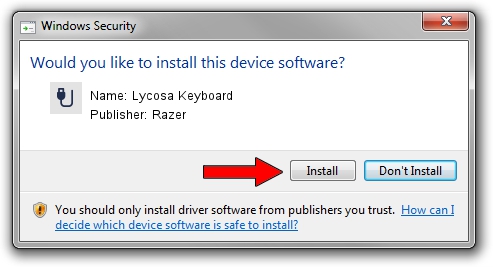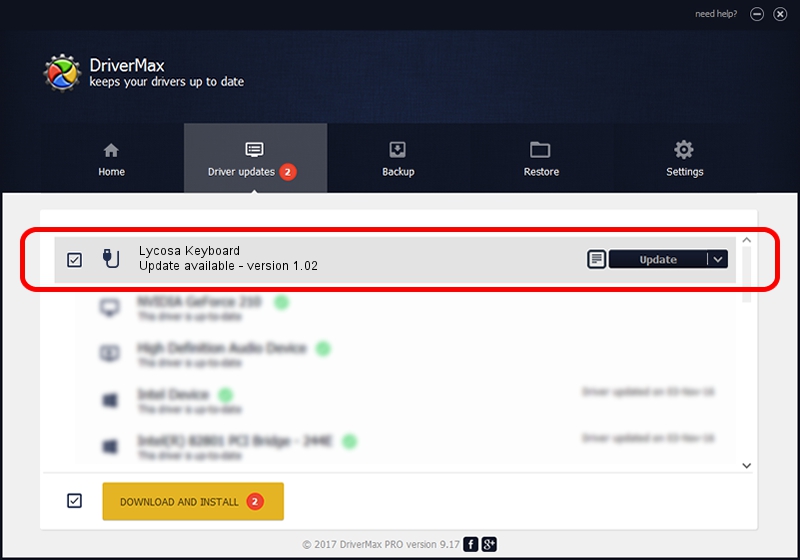Advertising seems to be blocked by your browser.
The ads help us provide this software and web site to you for free.
Please support our project by allowing our site to show ads.
Razer Lycosa Keyboard how to download and install the driver
Lycosa Keyboard is a USB human interface device class hardware device. This Windows driver was developed by Razer. The hardware id of this driver is USB/VID_1532&PID_0109&MI_00; this string has to match your hardware.
1. Razer Lycosa Keyboard driver - how to install it manually
- You can download from the link below the driver installer file for the Razer Lycosa Keyboard driver. The archive contains version 1.02 released on 2012-11-30 of the driver.
- Run the driver installer file from a user account with the highest privileges (rights). If your User Access Control Service (UAC) is started please accept of the driver and run the setup with administrative rights.
- Follow the driver installation wizard, which will guide you; it should be quite easy to follow. The driver installation wizard will scan your computer and will install the right driver.
- When the operation finishes restart your computer in order to use the updated driver. It is as simple as that to install a Windows driver!
The file size of this driver is 17269 bytes (16.86 KB)
This driver was installed by many users and received an average rating of 4.6 stars out of 38140 votes.
This driver will work for the following versions of Windows:
- This driver works on Windows 2000 32 bits
- This driver works on Windows Server 2003 32 bits
- This driver works on Windows XP 32 bits
- This driver works on Windows Vista 32 bits
- This driver works on Windows 7 32 bits
- This driver works on Windows 8 32 bits
- This driver works on Windows 8.1 32 bits
- This driver works on Windows 10 32 bits
- This driver works on Windows 11 32 bits
2. The easy way: using DriverMax to install Razer Lycosa Keyboard driver
The advantage of using DriverMax is that it will setup the driver for you in the easiest possible way and it will keep each driver up to date, not just this one. How can you install a driver with DriverMax? Let's take a look!
- Start DriverMax and press on the yellow button that says ~SCAN FOR DRIVER UPDATES NOW~. Wait for DriverMax to scan and analyze each driver on your PC.
- Take a look at the list of driver updates. Scroll the list down until you find the Razer Lycosa Keyboard driver. Click the Update button.
- Finished installing the driver!

Jul 11 2016 9:39AM / Written by Daniel Statescu for DriverMax
follow @DanielStatescu