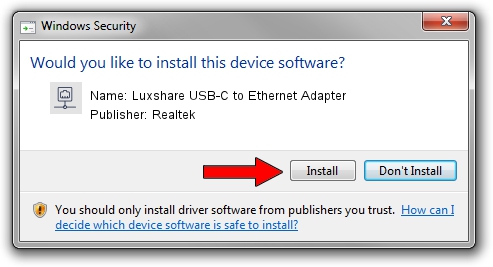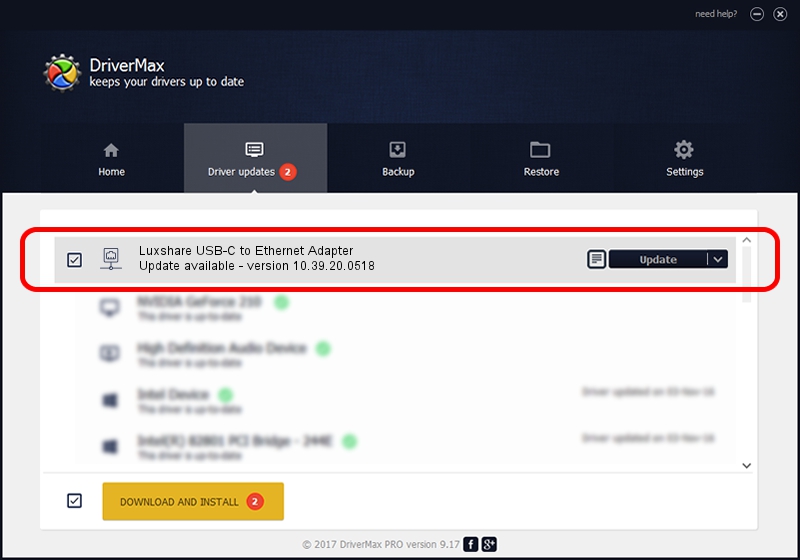Advertising seems to be blocked by your browser.
The ads help us provide this software and web site to you for free.
Please support our project by allowing our site to show ads.
Home /
Manufacturers /
Realtek /
Luxshare USB-C to Ethernet Adapter /
USB/VID_208E&PID_D003&REV_3000 /
10.39.20.0518 May 18, 2020
Download and install Realtek Luxshare USB-C to Ethernet Adapter driver
Luxshare USB-C to Ethernet Adapter is a Network Adapters device. The developer of this driver was Realtek. The hardware id of this driver is USB/VID_208E&PID_D003&REV_3000; this string has to match your hardware.
1. Manually install Realtek Luxshare USB-C to Ethernet Adapter driver
- Download the setup file for Realtek Luxshare USB-C to Ethernet Adapter driver from the location below. This download link is for the driver version 10.39.20.0518 dated 2020-05-18.
- Start the driver setup file from a Windows account with administrative rights. If your UAC (User Access Control) is started then you will have to confirm the installation of the driver and run the setup with administrative rights.
- Follow the driver setup wizard, which should be pretty easy to follow. The driver setup wizard will scan your PC for compatible devices and will install the driver.
- Shutdown and restart your computer and enjoy the fresh driver, it is as simple as that.
Download size of the driver: 369148 bytes (360.50 KB)
This driver was installed by many users and received an average rating of 4.8 stars out of 64279 votes.
This driver will work for the following versions of Windows:
- This driver works on Windows 10 64 bits
- This driver works on Windows 11 64 bits
2. Using DriverMax to install Realtek Luxshare USB-C to Ethernet Adapter driver
The advantage of using DriverMax is that it will install the driver for you in just a few seconds and it will keep each driver up to date, not just this one. How easy can you install a driver with DriverMax? Let's take a look!
- Start DriverMax and push on the yellow button that says ~SCAN FOR DRIVER UPDATES NOW~. Wait for DriverMax to scan and analyze each driver on your computer.
- Take a look at the list of available driver updates. Search the list until you find the Realtek Luxshare USB-C to Ethernet Adapter driver. Click on Update.
- Enjoy using the updated driver! :)

Jul 31 2024 6:38PM / Written by Andreea Kartman for DriverMax
follow @DeeaKartman