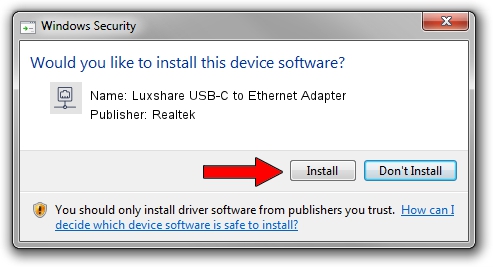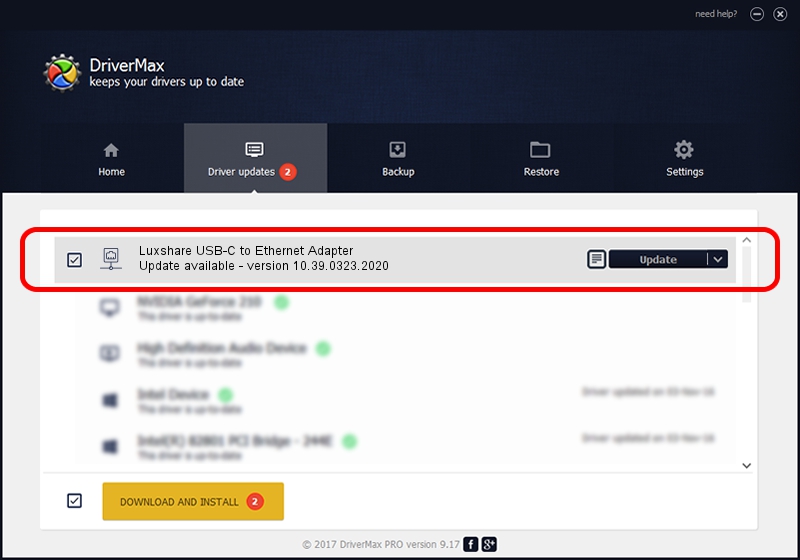Advertising seems to be blocked by your browser.
The ads help us provide this software and web site to you for free.
Please support our project by allowing our site to show ads.
Home /
Manufacturers /
Realtek /
Luxshare USB-C to Ethernet Adapter /
USB/VID_208E&PID_D003&REV_3000 /
10.39.0323.2020 Mar 23, 2020
Realtek Luxshare USB-C to Ethernet Adapter how to download and install the driver
Luxshare USB-C to Ethernet Adapter is a Network Adapters device. This Windows driver was developed by Realtek. USB/VID_208E&PID_D003&REV_3000 is the matching hardware id of this device.
1. How to manually install Realtek Luxshare USB-C to Ethernet Adapter driver
- You can download from the link below the driver setup file for the Realtek Luxshare USB-C to Ethernet Adapter driver. The archive contains version 10.39.0323.2020 dated 2020-03-23 of the driver.
- Start the driver installer file from a user account with the highest privileges (rights). If your User Access Control (UAC) is started please accept of the driver and run the setup with administrative rights.
- Go through the driver setup wizard, which will guide you; it should be pretty easy to follow. The driver setup wizard will analyze your computer and will install the right driver.
- When the operation finishes restart your PC in order to use the updated driver. As you can see it was quite smple to install a Windows driver!
The file size of this driver is 381521 bytes (372.58 KB)
This driver was rated with an average of 4.2 stars by 62303 users.
This driver is fully compatible with the following versions of Windows:
- This driver works on Windows 10 64 bits
- This driver works on Windows 11 64 bits
2. How to install Realtek Luxshare USB-C to Ethernet Adapter driver using DriverMax
The most important advantage of using DriverMax is that it will install the driver for you in the easiest possible way and it will keep each driver up to date, not just this one. How can you install a driver with DriverMax? Let's take a look!
- Open DriverMax and push on the yellow button named ~SCAN FOR DRIVER UPDATES NOW~. Wait for DriverMax to analyze each driver on your computer.
- Take a look at the list of detected driver updates. Search the list until you locate the Realtek Luxshare USB-C to Ethernet Adapter driver. Click on Update.
- That's all, the driver is now installed!

Jul 29 2024 3:46AM / Written by Dan Armano for DriverMax
follow @danarm