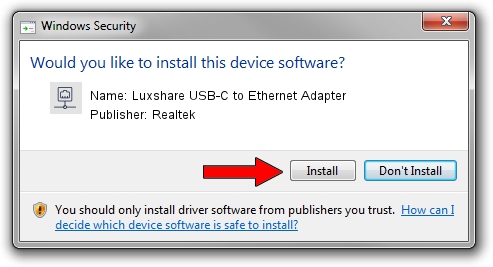Advertising seems to be blocked by your browser.
The ads help us provide this software and web site to you for free.
Please support our project by allowing our site to show ads.
Home /
Manufacturers /
Realtek /
Luxshare USB-C to Ethernet Adapter /
USB/VID_208E&PID_D003&REV_3000 /
10.28.1002.2018 Oct 02, 2018
Realtek Luxshare USB-C to Ethernet Adapter how to download and install the driver
Luxshare USB-C to Ethernet Adapter is a Network Adapters hardware device. This driver was developed by Realtek. USB/VID_208E&PID_D003&REV_3000 is the matching hardware id of this device.
1. Realtek Luxshare USB-C to Ethernet Adapter driver - how to install it manually
- Download the setup file for Realtek Luxshare USB-C to Ethernet Adapter driver from the location below. This download link is for the driver version 10.28.1002.2018 released on 2018-10-02.
- Start the driver installation file from a Windows account with the highest privileges (rights). If your UAC (User Access Control) is running then you will have to confirm the installation of the driver and run the setup with administrative rights.
- Go through the driver installation wizard, which should be pretty easy to follow. The driver installation wizard will analyze your PC for compatible devices and will install the driver.
- Shutdown and restart your computer and enjoy the fresh driver, as you can see it was quite smple.
The file size of this driver is 297961 bytes (290.98 KB)
This driver was installed by many users and received an average rating of 4.6 stars out of 46125 votes.
This driver will work for the following versions of Windows:
- This driver works on Windows 10 64 bits
- This driver works on Windows 11 64 bits
2. Using DriverMax to install Realtek Luxshare USB-C to Ethernet Adapter driver
The most important advantage of using DriverMax is that it will install the driver for you in just a few seconds and it will keep each driver up to date. How easy can you install a driver with DriverMax? Let's take a look!
- Open DriverMax and push on the yellow button that says ~SCAN FOR DRIVER UPDATES NOW~. Wait for DriverMax to scan and analyze each driver on your computer.
- Take a look at the list of driver updates. Scroll the list down until you locate the Realtek Luxshare USB-C to Ethernet Adapter driver. Click on Update.
- Enjoy using the updated driver! :)

Jun 29 2024 7:44PM / Written by Daniel Statescu for DriverMax
follow @DanielStatescu