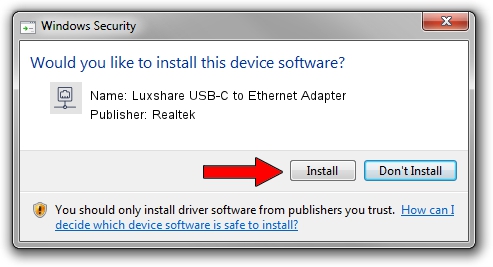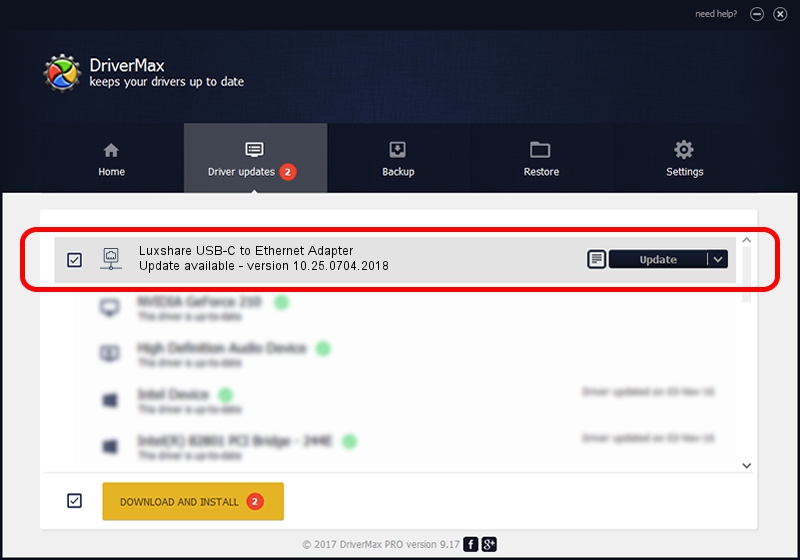Advertising seems to be blocked by your browser.
The ads help us provide this software and web site to you for free.
Please support our project by allowing our site to show ads.
Home /
Manufacturers /
Realtek /
Luxshare USB-C to Ethernet Adapter /
USB/VID_208E&PID_D003&REV_3000 /
10.25.0704.2018 Jul 04, 2018
Realtek Luxshare USB-C to Ethernet Adapter driver download and installation
Luxshare USB-C to Ethernet Adapter is a Network Adapters hardware device. The Windows version of this driver was developed by Realtek. USB/VID_208E&PID_D003&REV_3000 is the matching hardware id of this device.
1. Realtek Luxshare USB-C to Ethernet Adapter driver - how to install it manually
- Download the setup file for Realtek Luxshare USB-C to Ethernet Adapter driver from the location below. This download link is for the driver version 10.25.0704.2018 dated 2018-07-04.
- Start the driver setup file from a Windows account with the highest privileges (rights). If your UAC (User Access Control) is running then you will have to accept of the driver and run the setup with administrative rights.
- Go through the driver installation wizard, which should be pretty straightforward. The driver installation wizard will scan your PC for compatible devices and will install the driver.
- Shutdown and restart your PC and enjoy the new driver, it is as simple as that.
Download size of the driver: 288631 bytes (281.87 KB)
This driver was installed by many users and received an average rating of 4.5 stars out of 8371 votes.
This driver is fully compatible with the following versions of Windows:
- This driver works on Windows 10 64 bits
- This driver works on Windows 11 64 bits
2. How to use DriverMax to install Realtek Luxshare USB-C to Ethernet Adapter driver
The advantage of using DriverMax is that it will setup the driver for you in just a few seconds and it will keep each driver up to date, not just this one. How can you install a driver using DriverMax? Let's see!
- Open DriverMax and push on the yellow button that says ~SCAN FOR DRIVER UPDATES NOW~. Wait for DriverMax to analyze each driver on your computer.
- Take a look at the list of driver updates. Scroll the list down until you locate the Realtek Luxshare USB-C to Ethernet Adapter driver. Click the Update button.
- Finished installing the driver!

Jun 19 2024 10:36PM / Written by Dan Armano for DriverMax
follow @danarm