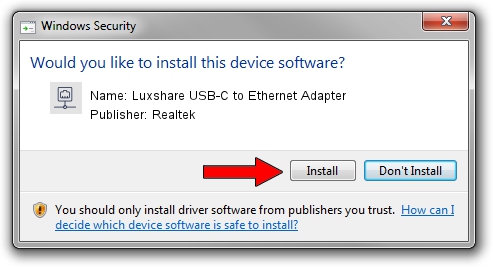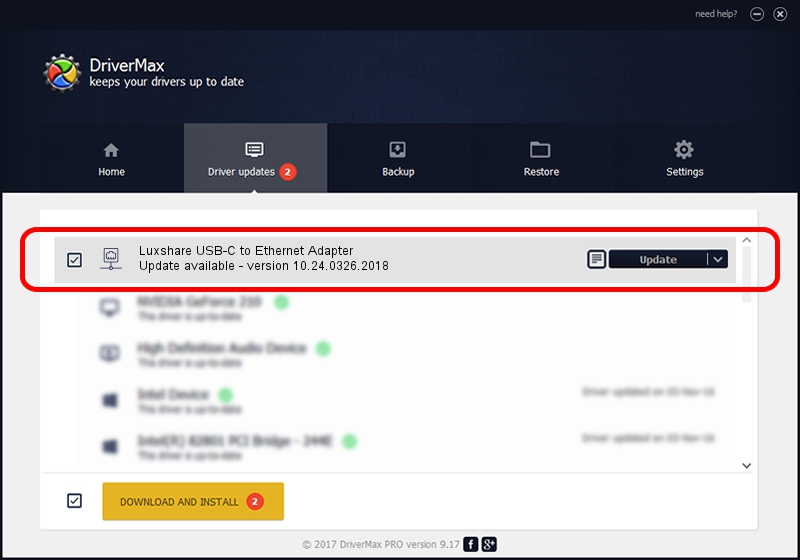Advertising seems to be blocked by your browser.
The ads help us provide this software and web site to you for free.
Please support our project by allowing our site to show ads.
Home /
Manufacturers /
Realtek /
Luxshare USB-C to Ethernet Adapter /
USB/VID_208E&PID_D003&REV_3000 /
10.24.0326.2018 Mar 26, 2018
Download and install Realtek Luxshare USB-C to Ethernet Adapter driver
Luxshare USB-C to Ethernet Adapter is a Network Adapters device. The developer of this driver was Realtek. The hardware id of this driver is USB/VID_208E&PID_D003&REV_3000; this string has to match your hardware.
1. How to manually install Realtek Luxshare USB-C to Ethernet Adapter driver
- You can download from the link below the driver installer file for the Realtek Luxshare USB-C to Ethernet Adapter driver. The archive contains version 10.24.0326.2018 dated 2018-03-26 of the driver.
- Start the driver installer file from a user account with administrative rights. If your UAC (User Access Control) is started please accept of the driver and run the setup with administrative rights.
- Follow the driver installation wizard, which will guide you; it should be quite easy to follow. The driver installation wizard will scan your computer and will install the right driver.
- When the operation finishes shutdown and restart your computer in order to use the updated driver. As you can see it was quite smple to install a Windows driver!
Size of this driver: 239764 bytes (234.14 KB)
This driver was rated with an average of 4.8 stars by 39548 users.
This driver was released for the following versions of Windows:
- This driver works on Windows 10 64 bits
- This driver works on Windows 11 64 bits
2. The easy way: using DriverMax to install Realtek Luxshare USB-C to Ethernet Adapter driver
The most important advantage of using DriverMax is that it will setup the driver for you in just a few seconds and it will keep each driver up to date. How easy can you install a driver with DriverMax? Let's take a look!
- Open DriverMax and push on the yellow button named ~SCAN FOR DRIVER UPDATES NOW~. Wait for DriverMax to analyze each driver on your PC.
- Take a look at the list of available driver updates. Scroll the list down until you locate the Realtek Luxshare USB-C to Ethernet Adapter driver. Click on Update.
- That's all, the driver is now installed!

Jun 13 2024 10:22PM / Written by Andreea Kartman for DriverMax
follow @DeeaKartman