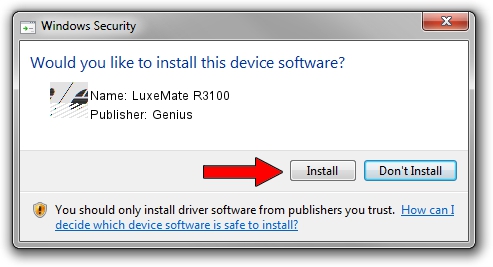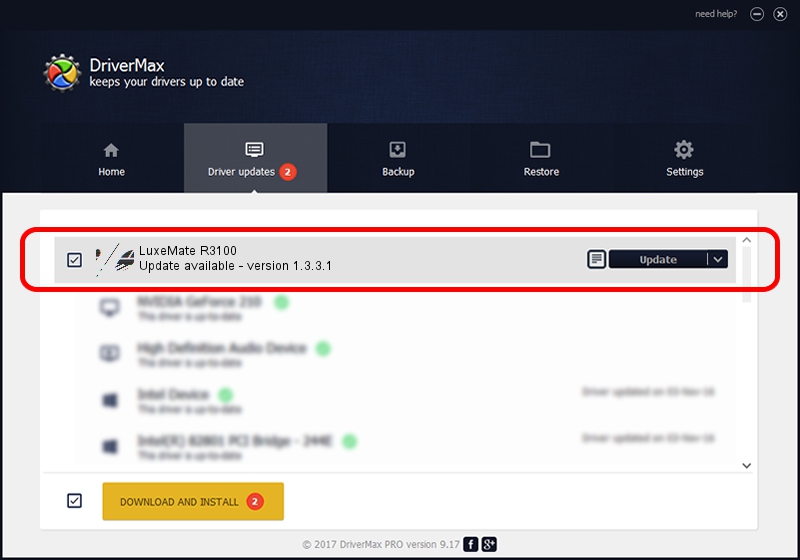Advertising seems to be blocked by your browser.
The ads help us provide this software and web site to you for free.
Please support our project by allowing our site to show ads.
Home /
Manufacturers /
Genius /
LuxeMate R3100 /
HID/Vid_0458&Pid_0041&Mi_01&Col01 /
1.3.3.1 Dec 19, 2013
Driver for Genius LuxeMate R3100 - downloading and installing it
LuxeMate R3100 is a Mouse device. The Windows version of this driver was developed by Genius. The hardware id of this driver is HID/Vid_0458&Pid_0041&Mi_01&Col01; this string has to match your hardware.
1. Genius LuxeMate R3100 driver - how to install it manually
- Download the driver setup file for Genius LuxeMate R3100 driver from the link below. This download link is for the driver version 1.3.3.1 dated 2013-12-19.
- Start the driver setup file from a Windows account with administrative rights. If your User Access Control Service (UAC) is enabled then you will have to accept of the driver and run the setup with administrative rights.
- Follow the driver setup wizard, which should be quite straightforward. The driver setup wizard will analyze your PC for compatible devices and will install the driver.
- Restart your computer and enjoy the new driver, it is as simple as that.
This driver was installed by many users and received an average rating of 3 stars out of 39750 votes.
2. The easy way: using DriverMax to install Genius LuxeMate R3100 driver
The advantage of using DriverMax is that it will setup the driver for you in just a few seconds and it will keep each driver up to date, not just this one. How can you install a driver with DriverMax? Let's see!
- Open DriverMax and press on the yellow button named ~SCAN FOR DRIVER UPDATES NOW~. Wait for DriverMax to scan and analyze each driver on your PC.
- Take a look at the list of driver updates. Scroll the list down until you locate the Genius LuxeMate R3100 driver. Click on Update.
- Finished installing the driver!

Aug 8 2016 6:41AM / Written by Daniel Statescu for DriverMax
follow @DanielStatescu