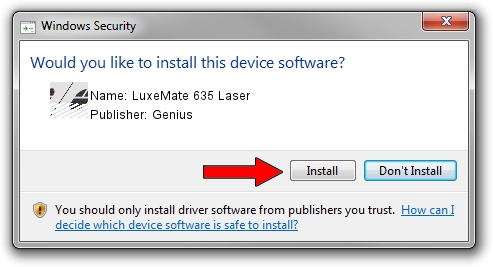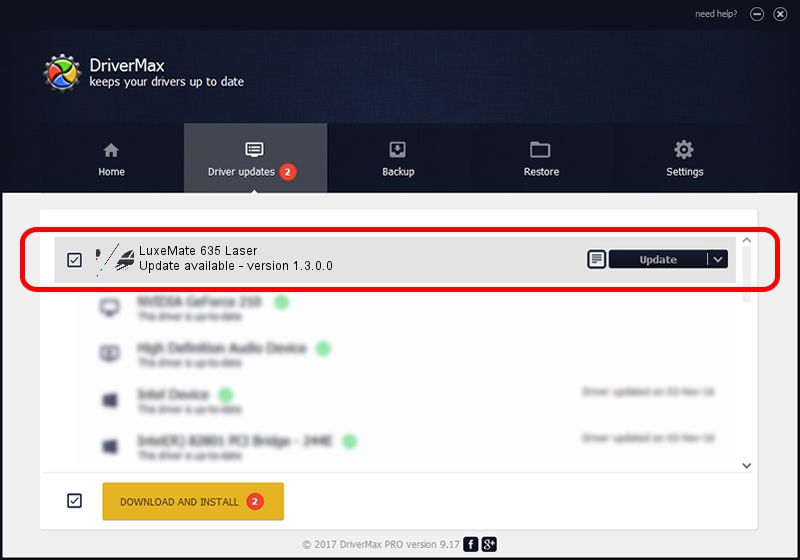Advertising seems to be blocked by your browser.
The ads help us provide this software and web site to you for free.
Please support our project by allowing our site to show ads.
Home /
Manufacturers /
Genius /
LuxeMate 635 Laser /
HID/Vid_0458&Pid_0075&Mi_01&Col01 /
1.3.0.0 Feb 03, 2009
Driver for Genius LuxeMate 635 Laser - downloading and installing it
LuxeMate 635 Laser is a Mouse hardware device. The Windows version of this driver was developed by Genius. The hardware id of this driver is HID/Vid_0458&Pid_0075&Mi_01&Col01; this string has to match your hardware.
1. Genius LuxeMate 635 Laser - install the driver manually
- You can download from the link below the driver installer file for the Genius LuxeMate 635 Laser driver. The archive contains version 1.3.0.0 released on 2009-02-03 of the driver.
- Start the driver installer file from a user account with the highest privileges (rights). If your User Access Control (UAC) is enabled please accept of the driver and run the setup with administrative rights.
- Go through the driver setup wizard, which will guide you; it should be pretty easy to follow. The driver setup wizard will scan your computer and will install the right driver.
- When the operation finishes restart your computer in order to use the updated driver. It is as simple as that to install a Windows driver!
This driver was installed by many users and received an average rating of 3.8 stars out of 34680 votes.
2. The easy way: using DriverMax to install Genius LuxeMate 635 Laser driver
The most important advantage of using DriverMax is that it will install the driver for you in the easiest possible way and it will keep each driver up to date, not just this one. How can you install a driver with DriverMax? Let's see!
- Start DriverMax and click on the yellow button named ~SCAN FOR DRIVER UPDATES NOW~. Wait for DriverMax to analyze each driver on your computer.
- Take a look at the list of detected driver updates. Scroll the list down until you find the Genius LuxeMate 635 Laser driver. Click the Update button.
- Finished installing the driver!

Jul 3 2016 8:33AM / Written by Andreea Kartman for DriverMax
follow @DeeaKartman