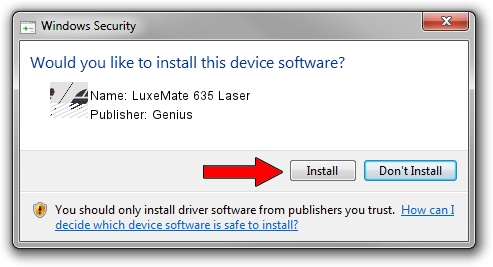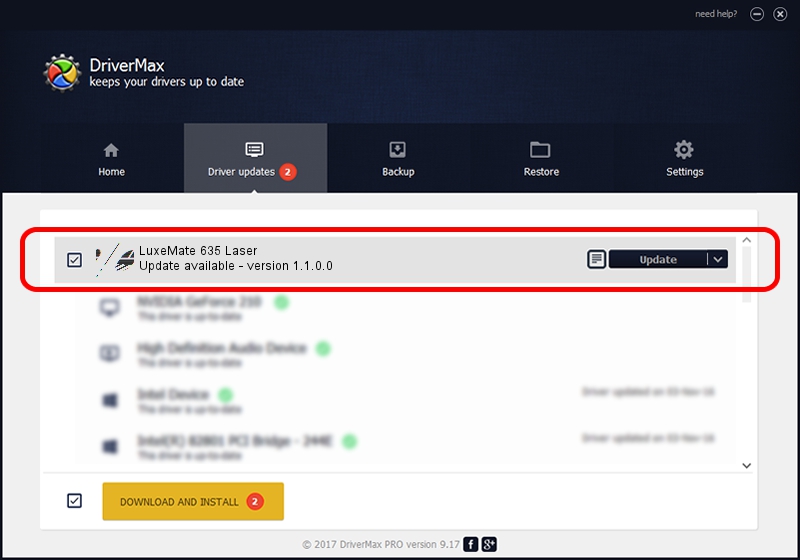Advertising seems to be blocked by your browser.
The ads help us provide this software and web site to you for free.
Please support our project by allowing our site to show ads.
Home /
Manufacturers /
Genius /
LuxeMate 635 Laser /
HID/Vid_0458&Pid_0075&Mi_01&Col01 /
1.1.0.0 Jun 11, 2007
Genius LuxeMate 635 Laser - two ways of downloading and installing the driver
LuxeMate 635 Laser is a Mouse device. The developer of this driver was Genius. In order to make sure you are downloading the exact right driver the hardware id is HID/Vid_0458&Pid_0075&Mi_01&Col01.
1. Install Genius LuxeMate 635 Laser driver manually
- You can download from the link below the driver installer file for the Genius LuxeMate 635 Laser driver. The archive contains version 1.1.0.0 released on 2007-06-11 of the driver.
- Start the driver installer file from a user account with the highest privileges (rights). If your User Access Control (UAC) is started please confirm the installation of the driver and run the setup with administrative rights.
- Follow the driver setup wizard, which will guide you; it should be quite easy to follow. The driver setup wizard will analyze your PC and will install the right driver.
- When the operation finishes restart your computer in order to use the updated driver. It is as simple as that to install a Windows driver!
This driver was installed by many users and received an average rating of 3.1 stars out of 93546 votes.
2. The easy way: using DriverMax to install Genius LuxeMate 635 Laser driver
The advantage of using DriverMax is that it will setup the driver for you in just a few seconds and it will keep each driver up to date, not just this one. How easy can you install a driver using DriverMax? Let's follow a few steps!
- Start DriverMax and press on the yellow button that says ~SCAN FOR DRIVER UPDATES NOW~. Wait for DriverMax to analyze each driver on your PC.
- Take a look at the list of available driver updates. Scroll the list down until you locate the Genius LuxeMate 635 Laser driver. Click the Update button.
- Enjoy using the updated driver! :)

Jul 18 2016 2:35PM / Written by Dan Armano for DriverMax
follow @danarm