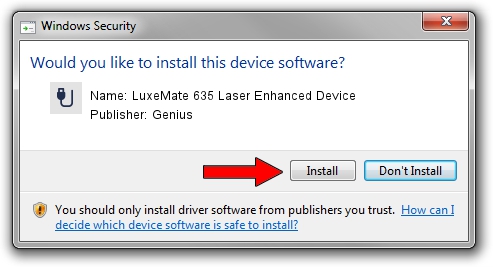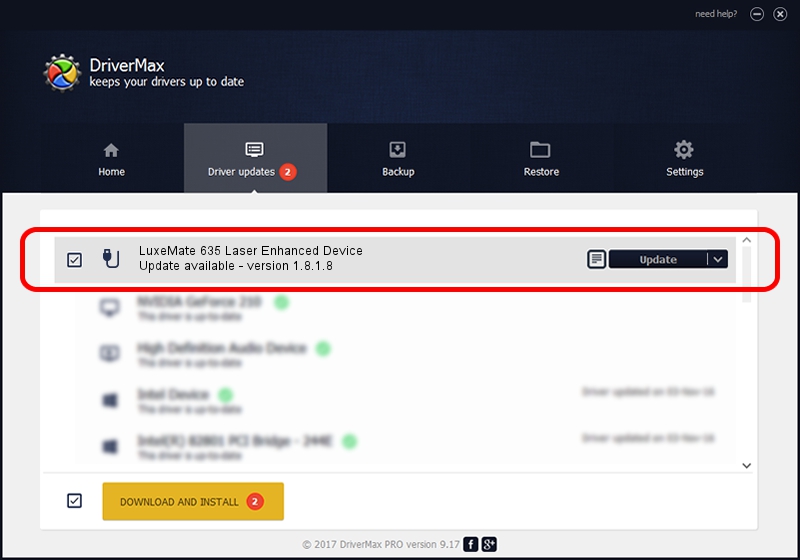Advertising seems to be blocked by your browser.
The ads help us provide this software and web site to you for free.
Please support our project by allowing our site to show ads.
Home /
Manufacturers /
Genius /
LuxeMate 635 Laser Enhanced Device /
USB/VID_0458&PID_0075&MI_01 /
1.8.1.8 Oct 31, 2012
Driver for Genius LuxeMate 635 Laser Enhanced Device - downloading and installing it
LuxeMate 635 Laser Enhanced Device is a USB human interface device class device. This driver was developed by Genius. In order to make sure you are downloading the exact right driver the hardware id is USB/VID_0458&PID_0075&MI_01.
1. How to manually install Genius LuxeMate 635 Laser Enhanced Device driver
- You can download from the link below the driver setup file for the Genius LuxeMate 635 Laser Enhanced Device driver. The archive contains version 1.8.1.8 dated 2012-10-31 of the driver.
- Start the driver installer file from a user account with the highest privileges (rights). If your User Access Control Service (UAC) is started please accept of the driver and run the setup with administrative rights.
- Follow the driver installation wizard, which will guide you; it should be pretty easy to follow. The driver installation wizard will analyze your computer and will install the right driver.
- When the operation finishes restart your PC in order to use the updated driver. As you can see it was quite smple to install a Windows driver!
Driver rating 3.6 stars out of 44285 votes.
2. How to use DriverMax to install Genius LuxeMate 635 Laser Enhanced Device driver
The advantage of using DriverMax is that it will install the driver for you in the easiest possible way and it will keep each driver up to date, not just this one. How can you install a driver with DriverMax? Let's take a look!
- Start DriverMax and push on the yellow button that says ~SCAN FOR DRIVER UPDATES NOW~. Wait for DriverMax to scan and analyze each driver on your PC.
- Take a look at the list of available driver updates. Search the list until you locate the Genius LuxeMate 635 Laser Enhanced Device driver. Click the Update button.
- That's it, you installed your first driver!

Aug 4 2016 6:40PM / Written by Daniel Statescu for DriverMax
follow @DanielStatescu