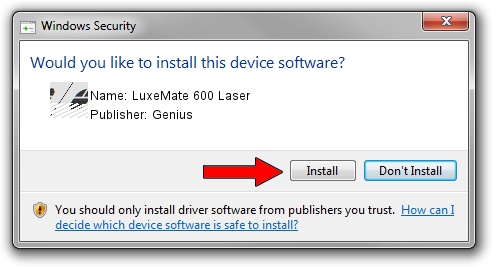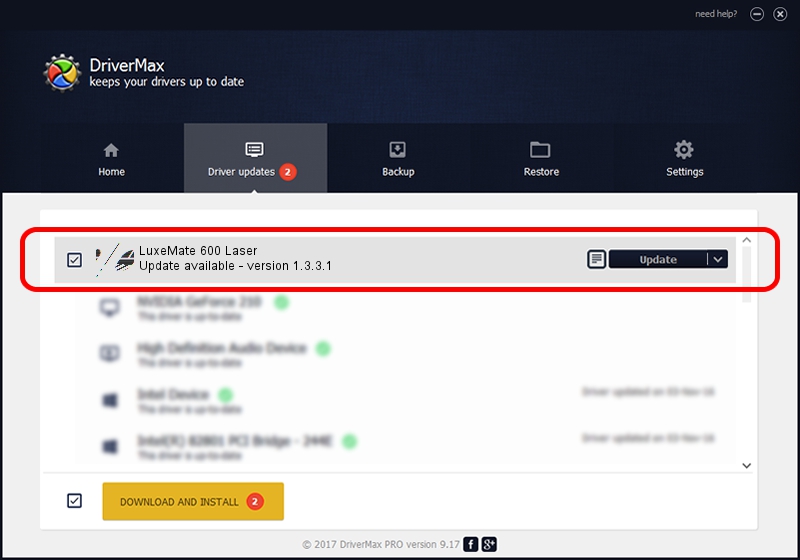Advertising seems to be blocked by your browser.
The ads help us provide this software and web site to you for free.
Please support our project by allowing our site to show ads.
Home /
Manufacturers /
Genius /
LuxeMate 600 Laser /
HID/Vid_0458&Pid_0076&Mi_01&Col01 /
1.3.3.1 Apr 30, 2013
Genius LuxeMate 600 Laser - two ways of downloading and installing the driver
LuxeMate 600 Laser is a Mouse hardware device. This Windows driver was developed by Genius. In order to make sure you are downloading the exact right driver the hardware id is HID/Vid_0458&Pid_0076&Mi_01&Col01.
1. Install Genius LuxeMate 600 Laser driver manually
- You can download from the link below the driver installer file for the Genius LuxeMate 600 Laser driver. The archive contains version 1.3.3.1 dated 2013-04-30 of the driver.
- Run the driver installer file from a user account with administrative rights. If your User Access Control Service (UAC) is started please confirm the installation of the driver and run the setup with administrative rights.
- Go through the driver setup wizard, which will guide you; it should be pretty easy to follow. The driver setup wizard will scan your computer and will install the right driver.
- When the operation finishes shutdown and restart your computer in order to use the updated driver. As you can see it was quite smple to install a Windows driver!
This driver was installed by many users and received an average rating of 3.1 stars out of 58303 votes.
2. How to use DriverMax to install Genius LuxeMate 600 Laser driver
The advantage of using DriverMax is that it will install the driver for you in the easiest possible way and it will keep each driver up to date, not just this one. How can you install a driver with DriverMax? Let's take a look!
- Start DriverMax and click on the yellow button that says ~SCAN FOR DRIVER UPDATES NOW~. Wait for DriverMax to scan and analyze each driver on your computer.
- Take a look at the list of available driver updates. Scroll the list down until you locate the Genius LuxeMate 600 Laser driver. Click on Update.
- Finished installing the driver!

Jul 10 2016 5:57PM / Written by Andreea Kartman for DriverMax
follow @DeeaKartman