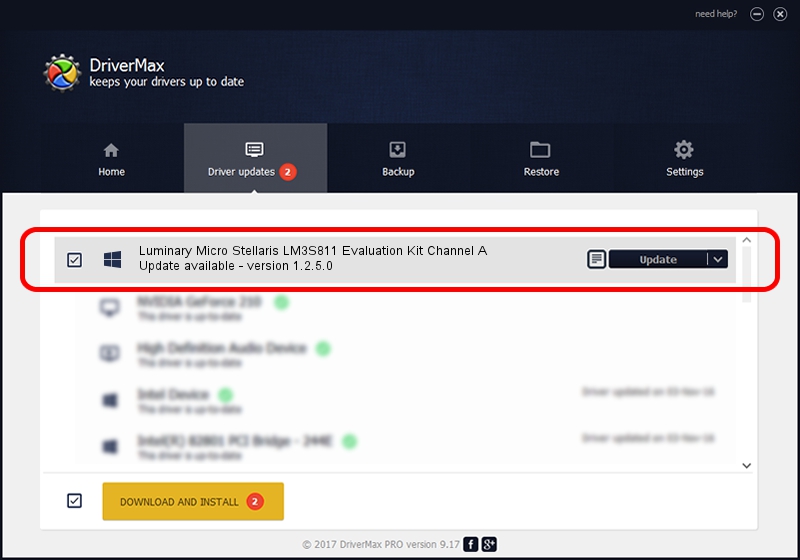Advertising seems to be blocked by your browser.
The ads help us provide this software and web site to you for free.
Please support our project by allowing our site to show ads.
Home /
Manufacturers /
FTDI /
Luminary Micro Stellaris LM3S811 Evaluation Kit Channel A /
USB/VID_0403&PID_bcd9&MI_00 /
1.2.5.0 Jul 24, 2011
Driver for FTDI Luminary Micro Stellaris LM3S811 Evaluation Kit Channel A - downloading and installing it
Luminary Micro Stellaris LM3S811 Evaluation Kit Channel A is a libusb-win32 devices device. The Windows version of this driver was developed by FTDI. The hardware id of this driver is USB/VID_0403&PID_bcd9&MI_00; this string has to match your hardware.
1. FTDI Luminary Micro Stellaris LM3S811 Evaluation Kit Channel A driver - how to install it manually
- Download the driver setup file for FTDI Luminary Micro Stellaris LM3S811 Evaluation Kit Channel A driver from the location below. This is the download link for the driver version 1.2.5.0 dated 2011-07-24.
- Run the driver installation file from a Windows account with the highest privileges (rights). If your UAC (User Access Control) is started then you will have to confirm the installation of the driver and run the setup with administrative rights.
- Go through the driver installation wizard, which should be pretty easy to follow. The driver installation wizard will scan your PC for compatible devices and will install the driver.
- Restart your PC and enjoy the new driver, it is as simple as that.
Driver rating 4 stars out of 76476 votes.
2. The easy way: using DriverMax to install FTDI Luminary Micro Stellaris LM3S811 Evaluation Kit Channel A driver
The advantage of using DriverMax is that it will install the driver for you in just a few seconds and it will keep each driver up to date, not just this one. How easy can you install a driver using DriverMax? Let's see!
- Open DriverMax and push on the yellow button that says ~SCAN FOR DRIVER UPDATES NOW~. Wait for DriverMax to analyze each driver on your PC.
- Take a look at the list of driver updates. Search the list until you locate the FTDI Luminary Micro Stellaris LM3S811 Evaluation Kit Channel A driver. Click the Update button.
- That's all, the driver is now installed!

Jul 18 2016 9:19PM / Written by Daniel Statescu for DriverMax
follow @DanielStatescu